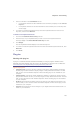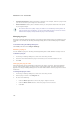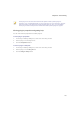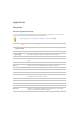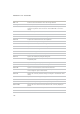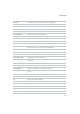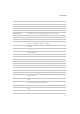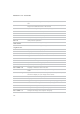User Guide
Chapter 9: Customizing
263
2. Select a command in the Commands list box.
x If a keyboard shortcut has been defined for that command, it displays in the Current
Keys box.
x If a keyboard shortcut has not been defined for that command, the Current Keys box
will be empty.
3. To remove an existing keyboard shortcut, select the keyboard shortcut in the Current
Keys box, and then click Remove.
To define a new keyboard shortcut:
1. Click in the Press New Shortcut Key text box.
2. Press the keys on your keyboard that you want to use for the keyboard shortcut.
The keys display in the Press New Shortcut Key text box.
3. Click Assign.
The new keyboard shortcut displays in the Current Keys box.
4. To remove all custom keyboard shortcuts and restore the default keyboard shortcuts, click
Reset All.
5. Click Close.
Plug-ins
Working with plug-ins
A plug-in is a software module that adds functionality to a larger program. ACDSee comes
standard with many different plug-ins and you can download new plug-ins from our Web site:
www.acdsystems.com/English/Categories/PluginsProducts/index.htm
Types of plug-ins:
x Image Decode: converts a file from a binary format to the image displayed in ACDSee.
Decode plug-ins allow ACDSee to display images of many different file formats. The files
that you can view with ACDSee depend on which decoding plug-ins are installed on your
computer.
x Image Encode: converts the image displayed in ACDSee to a binary file format. Encode
plug-ins allow ACDSee to save (or convert) images to many different file formats. The files
that you can edit and save with ACDSee depend on which encoding plug-ins are installed
on your computer.
x Archive: allows ACDSee to display and save archives of many different file formats. The
archives that you can view and create with ACDSee depend on which archive plug-ins are
installed on your computer.
x Camera: allows ACDSee to browse images on your digital camera and transfer them to a
folder on your hard drive.