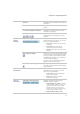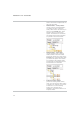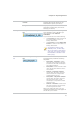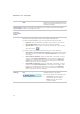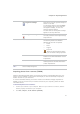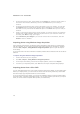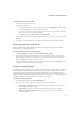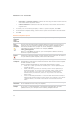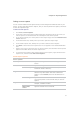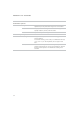User Guide
Chapter 2: Importing Photos
23
View all Displays all the thumbnails of the files on
the device.
View selected Displays only the files selected for
import.
<x> Files selected for import Displays the number of files currently
selected for importing.
Zoom slider
Adjusts the size of the thumbnails as you
drag the slider left (enlarges) or right
(shrinks).
Choose
Import
Settings
Import settings drop-down list
Displays the names of recently-used
import settings to use again, or you can
select one of the following:
x Current: uses the current settings
to import.
x Last used: uses the import
settings from the last import.
x None: clears all the current import
settings.
Save import settings
Saves all the current import settings with
a name so that you can use them again.
To save (or edit) import settings, select
the Save icon and type in new name (or
re-save existing settings).
The new name for the import settings
appears in the drop-down list.
Delete import settings
Deletes the saved import settings
currently selected in the Import settings
drop-down list.
Choose
Destination
Destination drop-down list Displays the names of recently-used
destinations to use again, or you can
select one of the following:
1. Last used: uses the destination
from the last import.
2. None: clears all the current
destination settings.
Place in
subfolders
Subfolders drop-down list
Displays the following pre-defined
subfolder options to select:
x Single folder by name: creates a
new subfolder with the name you
type into the Name field, which
activates when you select this
option. All the files are placed into
a folder with the new name.
x Sin
g
le folder toda
y
's date: