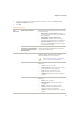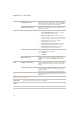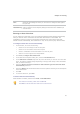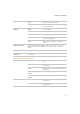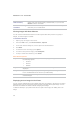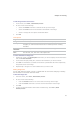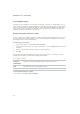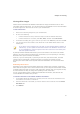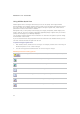User Guide
ACDSee Pro 2.5 - User Guide
58
Music directory Select music from the previously-selected folder, or you can click
Browse to find a new folder.
Save current settings
as default
Used all the current setting on all the tabs as the default settings the
next time you run a slide show.
Viewing images with Auto Advance
You can use the Auto Advance feature to create a quick slide show preview of a group of
images, or all the images in a folder.
To start Auto Advance:
1. Open a group of images in the Viewer.
2. From the View menu, select Auto Advance | Options.
3. In the Auto Advance dialog box, set the options as described below.
4. Click Start.
5. To advance to the next image, press Space.
6. To return to the previous image, press Backspace.
7. To stop or restart Auto Advance, press Pause.
Auto Advance options
Sequence Determines the order that you want to display your images. Select one of
the following options:
x Forward
x Reverse
x Random
Repeat Automatically restarts the slide show after the last image has been
displayed.
Delay Specifies how long to display each image. Drag the slider or type a value
from 0 to 864000000 to set the time (in milliseconds).
Sound Select the Play audio clips check box to play any audio embedded in the
selected images.
Displaying text on images in the Viewer
You can use the Header/Footer tool to display text with your images in the Viewer. The text is
displayed while you are viewing the image, but does not modify the original image. You can
also hide the headers and footers without changing the settings.
To add text directly to your photos and save it as part of the image, see Adding text to an
image.