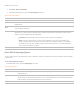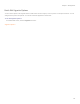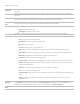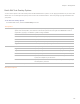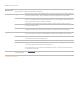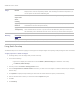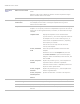User guide
ACDSee Pro 6 User Guide
Horizontal
Specifies the focal point of the portrait on the horizontal axis. A value of 500 places the center in the middle of
the photo.
Vertical
Specifies the focal point of the portrait on the vertical axis. A value of 500 places the center in the middle of
the photo.
Clear zone
Specifies the size of the clear area around the focal point in the portrait. Drag the slider to the left to reduce
the size of the clear area. Drag the slider to the right to increase the size of the clear area.
Transition
zone
Specifies the width of the transition area between the clear zone and the frame. Drag the slider to the left to
narrow the transition area. Drag the slider to the right to widen the transition area.
Shape
Specifies the shape of the frame:
Round: Creates a round frame.
Rectangular: Creates a square frame.
Show outline
Displays an outline that shows the outside edge of the clear zone and the inside edge of the frame.
Frame
Specifies special effects that you can apply to the frame around the focal point:
Color: Applies a color to the frame area.
Saturation: Removes color from the frame area.
Blur: Blurs the frame area.
Clouds: Displays clouds over the frame area.
Edges: Traces the lines and details of people or objects within the frame area with neon colors.
Radial Waves: Creates the appearance of waves radiating from the focal point into the frame area.
Radial Blur: Rotates and stretches people or objects in the frame area.
Zoom Blur: Applies a zoom blur to the frame area.
Crayon Edges: Traces the lines and details around people or objects in the frame area with crayon.
Dauber: Creates the impression that the people or objects in the frame area around the portrait were
painted with a paint dauber.
Pixelate: Blurs images by increasing the size of the pixels in the images.
Old: Gives your images an antique look.
Glowing Edges: Adds color to the lines and details in the frame. The colored lines and details appear
to glow.
Ripple: Divides your images into concentric circles that resemble what you see when you drop a
pebble into water.
Filter
Settings
The settings available in the Filter Settings area vary for each frame effect. For example, if you select Color
in the Frame area, a color picker displays in the Filter Settings area. Similarly, if you select Blur in the
Frame area, a slider that controls the level of blurriness displays in the Filter Settings area.
Reset
Click to reset all options to the default.