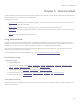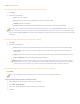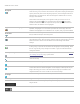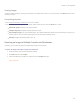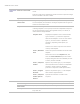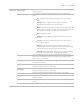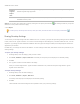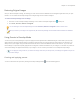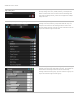User guide
ACDSee Pro 6 User Guide
Preserve
Original
Aspect
ratio
Select this option to maintain original image proportions. Note: Images resized to long or short edge
maintain original image proportion.
Metadata
Select these options if the image contains metadata, and you want the exported image to contain the same
metadata and color profile.
Option: You can save your settings as a preset by clicking the new export preset button and entering a name for your preset.
Select one or more presets in the list to apply.
4. Click Export.
To edit a preset, click the preset in the list, make your edits, and click the Save current export preset button .
Sharing Develop Settings
You can share your develop settings with other ACDSee Pro users. To do this, you export the processing settings from the database
to a file, which has an .rpp file extension. You can then send the image and the settings file, to another ACDSee Pro user, who can
import the .rpp settings into their ACDSee Pro database. When they open the image in ACDSee, the developed photo will have the
appearance you intended.
For RAW files, your changes are stored in the XMP file. To share settings for RAWfiles, XMP sidecar files are the preferred way for
sharing settings.
To export your develop settings:
1. In Manage mode, select the image(s) that you want to share.
2. Click Tools | Database | Export | RPP Files. A summary of the export process displays in the Summary dialog.
3. Click OK.
4. The .rpp file is saved in the same folder as the image.
When you send the image and the .rpp file to another ACDSee Pro user, tell them to keep the image and the .rpp file
together in the same folder.
To import develop settings:
1. In Manage mode, select the shared image(s).
2. Click Tools | Database | Import | RPP Files.
A summary of the import process displays in the Summary dialog.
3. Click OK.
The thumbnails of the shared images are also updated to show your processing settings.