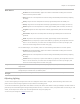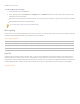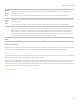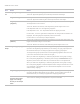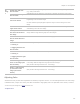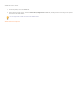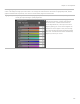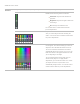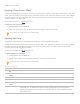User guide
Chapter 5: Develop Mode
Select High Quality mode or Standard mode from the Advanced Color drop-down menu. To adjust colors individually, left-click
a color in the image and drag up or down to alter. Your changes are reflected in the color sliders in High Quality mode, and the
graph in Standard mode respectively. This works in the saturation, brightness and hue tabs.
High Quality
Adjust image colors individually. High Quality uses the newer, more modern color models, allowing for a
visually perceptive and higher quality adjustment.
Adjust each color individually by dragging sliders
right for more intensity, or left for less intensity.
You can also enter a number into the fields for
precise adjustments. Or, select a precise color to
adjust by placing your cursor on the image for the
double arrow icon to appear. Then, click and drag
up or down to adjust the colors beneath the double
arrow icon. The affected color sliders automatically
adjust as you move your cursor.
189