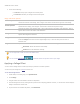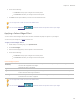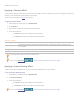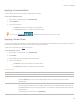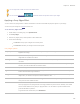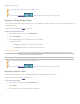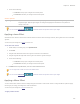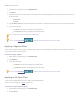User guide
ACDSee Pro 6 User Guide
You can right-click a slider to reset to the default value.
Applying an Edge Detect Effect
You can use the Edge Detect effect to create a highlighted outline of your image. After creating a black image, the effect uses
colored lines to outline the detail of an image where significant color differences exist. Greater differences between colors in the
original image produce brighter outline colors. (The Sobel effect is similar to the Edge Detect effect, but produces sharper and
brighter outlines.)
To use the Edge Detect effect:
1. In Edit mode, in the Add group, click Special Effect.
2. Click Edge Detect.
3. Do one of the following:
Click Done to accept your changes and close the panel.
Click Cancel to discard your changes and close the panel.
You can use the Edit Brush to paint this effect onto specific areas of your image.
Applying an Emboss Effect
You can use the Emboss effect to add a grayscale relief to an image.
You can save your settings as a preset for future use.
To emboss an image:
1. In Edit mode, in the Add group, click Special Effect.
2. Click Emboss.
3. On the Emboss panel, set the options as described below.
4. Do one of the following:
Click Done to accept your changes and close the panel.
Click Cancel to discard your changes and close the panel.
Emboss options
Elevation
Specifies the light source's elevation on the image. Lower values produce more shadows and a darker
image. Higher values produce fewer shadows and a lighter image.
Weight
Specifies the amount of relief added to the image. Higher values increase the relief depth.
Azimuth
Specifies the angle of shadows that extend from the edges of image details. A value of 0 adds shadows
to the left side, while a value of 180 adds shadows to the right side.