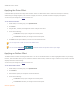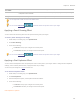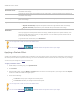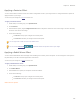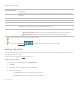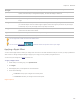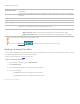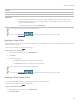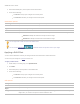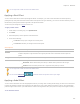User guide
Chapter 6: Edit Mode
Applying a Posterize Effect
You can use the Posterize effect to reduce the number of brightness levels in your image. Select or change the Posterize options to
apply this effect to your image.
You can save your settings as a preset for future use.
To apply a Posterize effect:
1. In Edit mode, in the Add group, click Special Effect.
2. Click Posterize.
3. On the Posterize panel, drag the Brightness levels slider to adjust the variance of colors in the image. The lower the value,
the fewer colors used in the image.
4. Do one of the following:
Click Done to accept your changes and close the panel.
Click Cancel to discard your changes and close the panel.
You can right-click a slider to reset to the default value.
You can use the Edit Brush to paint this effect onto specific areas of your image.
Applying a Radial Waves Effect
You can use the Radial Waves effect to display waves radiating from a center point in the photo. You can change the center point in
the photo and you can also control the appearance of the waves.
You can save your settings as a preset for future use.
To apply a Radial Waves effect:
1. In Edit mode, in the Add group, click Special Effect.
2. Click Radial Waves.
3. On the Radial waves panel, set the options as described below.
4. Do one of the following:
Click Done to accept your changes and close the panel.
Click Cancel to discard your changes and close the panel.
Radial waves options
246