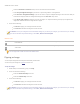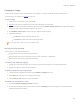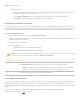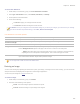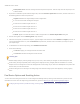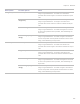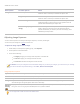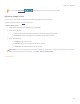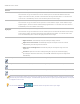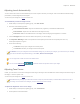User guide
ACDSee Pro 6 User Guide
Actual/Print size in: Resizes the image to match a specific output size. Click the drop-down list to specify a unit
of measurement.
3. If you want to maintain a specific width to height ratio, select the Preserve aspect ratio check box, and then select one of
the following options from the drop-down list:
Original: Maintains the original image's width to height ratio.
1 x 1: Forces the width and height to be equal.
2 x 3: Forces a width to height ratio of 2:3.
3 x 2: Forces a width to height ratio of 3:2.
3 x 5: Forces a width to height ratio of 3:5.
5 x 3: Forces a width to height ratio of 5:3.
Custom: Applies a custom ratio. Enter a width to height ratio in the Custom Aspect Ratio dialog box.
4. Select a resizing filter from the Resizing Filter drop-down list.
5. Under the resize option you selected in step #3, type the image's new dimensions into the Width and Height spin boxes. If
you selected Actual/Print size in, click the Resolution drop-down list, and then select a resolution (in dots per inch) for
your output image.
6. To estimate the size of the output image, click Estimate new file size.
7. Do one of the following:
Click Done to apply your changes and close the Resize tool.
Click Cancel to discard all changes and close the tool.
Resizing tips:
Maintain image quality by reducing images only by 33%, 50%, or 66%. Other percentages can distort the aspect ratio.
Avoid resizing an image repeatedly. Each resizing places image pixels using a slightly different orientation. As a result,
multiple resizes can change the overall color and appearance of the image. If your first resize attempt does not produce the
desired result, click the Undo button.
Avoid increasing the size of an image. Increasing image size makes the image's pixels more apparent, causing a grainy
effect.
Pixel Resize Options and Resulting Action
You can reduce and enlarge the size of one or more images from Manage mode by entering a new dimension in pixels. For more
information on how to resize an image using pixel dimensions, please see Resizing an image or Resizing multiple images.
Enlarging an image tends to pixelate the image, reducing image quality. It is best to avoid enlarging images.