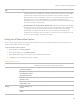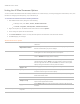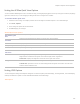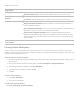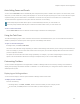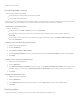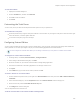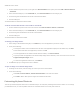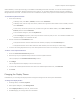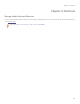User guide
ACDSee Pro 6 User Guide
Image quality
Drag the slider to determine the quality of the JPEG image.
Encoding
Progressive: Select to enable progressive encoding.
Optimize Huffman codes: Select to optimize Huffman codes to increase compression.
Color component
sampling
2:1 Horizontal: Select to subsample color channels on the horizontal axis by a factor of 2:1.
2:1 Vertical: Select to subsample color channels on the vertical axis by a factor of 2:1.
Embedded thumbnails
Only update existing thumbnails: Select to update any existing embedded thumbnails.
Always add/update thumbnails: Select to update any existing embedded thumbnails, or
create embedded thumbnails.
Never add/update thumbnails: Select if you do not want to update any existing embedded
thumbnails, or if you do not want to create embedded thumbnails.
Generate DCF compatible thumbnails: Select to generate thumbnails that meet the
Digital Camera Format (DCF) specification and are compatible with the thumbnail view on the
LCD of a digital camera. This option forces a fixed resolution of 160 x 120 and pads any extra
space with black.
Save these settings
as the defaults
Select this option to use these JPEG settings by default for all JPEGs.
Creating Custom Workspaces
You can create and save custom Manage mode workspaces based on your preferences or the tasks you perform in ACDSee. For
example, you could create and save an editing workspace, an organizing workspace, and a browsing workspace, each with its own
panes and tools arranged for easy access.
To create and save a custom workspace:
1. Change the Manage mode workspace by displaying or hiding specific panes, moving and docking panes, stacking panes, or
resizing panes.
2. When you are satisfied with the layout of the panes, click View | Workspaces | Manage Workspaces.
3. In the Manage Workspaces dialog box, click Save Workspace.
4. Type a name for the workspace, and then click OK.
5. Click OK.
To load a saved workspace:
1. Click View | Workspaces.
2. Select the saved workspace.
To restore the default workspace:
Click View | Workspaces | Default Workspace.