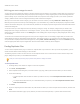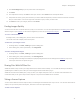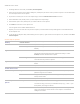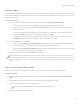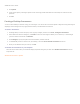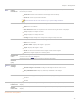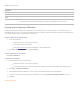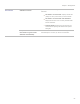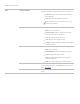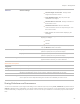User guide
Chapter 3: Manage Mode
Basic Select
transitions
Displays a list of transitions for you to select and plays each transition, variation, or effect in the
Preview as you select it.
Select all: Selects all the transitions and displays them randomly.
Clear all : Clears any selected transitions.
These transitions do not work with the 2-up, 4-up and Collage variations.
Variations
Click the drop-down list to select from the following:
None: Uses no variations
Pan and Zoom: Zooms in and pans across each slide during the time it is displayed.
2-up: Displays two images at a time.
4-up: Displays four images at a time.
Collage: Displays images as a collage where images overlap each other.
Effects
Click the drop-down list to select from the following:
None: Uses no effects.
Black & white: Displays all images in grayscale.
Sepia: Displays all images in sepia.
Vivid: Increases the saturation of the images to make colors brighter.
Soft: Blurs images slightly for a softening effect.
Background
color
Specifies the background color. Click the color picker to select or change the color. Click Other to set
a custom color in the Color dialog box.
Slide
duration
(sec)
Specifies how long you want the screensaver to display each image.
Advance-
d
General
settings
Select or clear the following options:
Stretch images to fit screen: Enlarges small images to fill the entire screen.
Play embedded audio: Plays any audio clips embedded in the images.
Slide order
Select one of the following options to specify the order to display your images:
Forward
Shuffle
Text Display
header text
Displays a text caption at the top of each image. Set the options to specify the text you want to
display.
Display
footer text
Displays a text caption at the bottom of each image. Set the options to specify the text you want to
display.
Screensaver text options
78