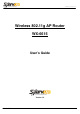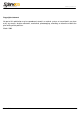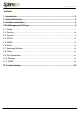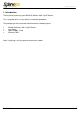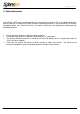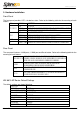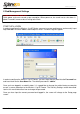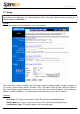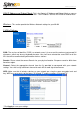User`s guide
WWW.SparkLAN.com
User’s Guide
5
3. Hardware Installation
Front Panel
The front panel provides LED’s for device status. Refer to the following table for the meaning of each
feature.
LED STATUS Description
Off No power
Red On 1. Power on 2. Reset to default 3. Firmware upgrade (first 1 minute)
PWR/STAT
Red Blink 1. System up 2. Power on 3. Firmware upgrade
Off no Ethernet link detected
Green On 10/100Mbps Fast Ethernet link detected. No activity.
LAN
Green Blink Indicates data traffic on the 10/100 Mbps LAN
WAN Orange Blink
Indicates data traffic on the 10/100 Mbps LAN
G Yellow Blink
Indicates the device is linking or active data through wireless links
Rear Panel
The rear panel features 4 LAN ports, 1 WAN port and Reset button. Refer to the following table for the
meaning of each feature.
Power (DC 5v)
Used to connect to the power outlet. Only use the power adapter
provided with the device. Use of an unauthorized power adapter may
cause damage to your device and violate your warranty.
Reset
Press the Reset Button for approximately ten seconds, all
configurations will set to factory default settings.
LAN
The RJ-45 Ethernet ports used to connect your PC, hub, switch or
Ethernet network.
WAN
The RJ-45 Ethernet port labeled WAN is used to connect your AP
Router to your xDSL or Cable modem.
WX-6615 AP Router Default Settings
The default settings are shown following.
User Name
Password admin
AP Router IP Address 192.168.1.1
AP Router Subnet Mask
255.255.255.0
RF ESSID sparklan-g
11g RF Channel 6
Mode Mixed (11b and 11g)
Encryption Disabled
DHCP client Enabled