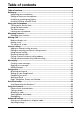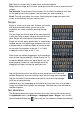User guide
8
Changing the text input method
To change the input method, in the Application menu tap Settings > Language &
input > Default and then select your preferred input method.
Android keyboard
This is a standard onscreen QWERTY keyboard that
allows you to enter text. Tap and hold a key with
numbers at the top to select alternative characters, such
as letters with accents.
Tap t he ?123 button to see numbers and special
characters, and then tap the ALT key to see even more.
You can switch between multiple input languages by
swiping across the space bar. The keyboard layout will
change accordingly. To select your preferred languages, open the Application
menu and then tap Settings > Language & input > Android keyboard > Input
languages.
Text assistance
The Android keyboard has various features that assist you to enter correct text. In
the Application menu, tap the Settings icon, Language & input and then tap the
settings icon on the right side of Android keyboard. From here you can enable or
disable the several keyboard related settings, including the following:
Predictive text
Both Swype and Android keyboard provide predictive text input. As you tap the
letters of a word, a selection of words are displayed above the keyboard that
continue the sequence of letters tapped, or are a close match allowing for errors.
The word list changes after every key press. If the word you need is displayed, you
can tap on it to insert it into your text.
Function Description
How to Swype Learn how to use the Swype keyboard.
Preferences Change your text input preferences.
Language Options Set the language used by the keyboard.
Swype Connect
• Add contact names and words used in posts to your
personal dictionary.
• Change data settings.
Personal dictionary Check words added you your personal dictionary.
Updates Check for application and dictionary updates.
Function Description
Auto correction Spacebar and punctuation automatically correct mistyped words.
Show correction
suggestions
Shows suggested words while you are typing.