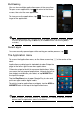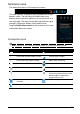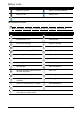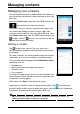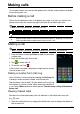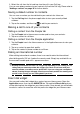Manual
18
Managing contacts
Managing your contacts
Your smartphone features an address book that allows you
to save contacts to either the internal memory or onto your
SIM card.
Open the Contact applicati
on from the APPS menu or tap
from the Dialer to view your contacts.
If you don’t have any contacts stored on your phone, you
can import your Google account contacts, add a new
contact or import contacts from your SIM or SD card. Open
the Contact application from the APPS menu and then tap
to add a contact, to search for a contact, or tap the
Menu button to open th
e menu.
Adding a contact
Tap to add a new contact. You may also scan a
person’s profile barcode to add the person to your contact
list or
group.
To create a contact, you will be asked to enter the contact’s
information, s
uch as name, address, and phone number.
You may scroll down the page and tap A
dd another field to
add things such as:
• IM addresses.
• Add any personal notes about the contact.
• Phonetic name
• Link a website
To assign an image to your contact, tap the
silhouette and
select whether to take a photo or select an image from your
smartphone’s picture gallery.
When done, click Done a
t the top of the screen.
Tapping on the contacts name will bring up their profile. Tap while viewing a
contact’s profile to edit, share, or delete the contact. You may also set a ringtone for
the c
ontact, or associate the contact with a SIM card.
Tip: You may also create a contact from an already dialed or received number, see
"Saving a dialed number to contacts" on page 20.