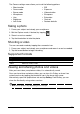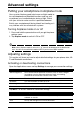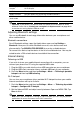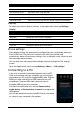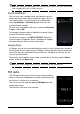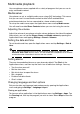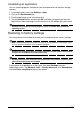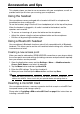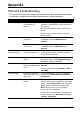Manual
33
Important: If your phone is in Airplane mode, the option to turn Bluetooth on will be
disabled. Please refer to "Putting your smartphone in Airplane mode" on page 32 for
instructions on turning Airplane mode on or off.
Adjusting Bluetooth settings
You can use Bluetooth to exchange information between your smartphone and
other mobile devices.
Bluetooth connections
For all Bluetooth settings, open the Applications menu and tap Settings >
Bluetooth. Here you can switch Bluetooth on or off, set a device name and
discoverability. Tap SEARCH FOR DEVICES to scan for available devices.
To connect to a device, tap the device in the list of available devices. You may be
asked to enter a PIN on both devices to establish the connection.
Internet sharing
Tethering via USB
If you wish to share your mobile Internet connection with a computer, you can
connect your phone to a PC using the supplied USB cable.
1. Plug the USB sync cable into the micro USB connector on your smartphone.
2. Plug the USB client connector into an available USB port on your computer.
3. Push the Menu button and then tap Settings > More.. > Tethering & portable
hotspot and then tap USB tethering.
Wi-Fi hotspot
You can turn your smartphone into a portable Wi-Fi hotspot to share your mobile
Internet connection with up to 8 clients.
1. Push the Menu button and then tap Settings > More... > Tethering & portable
hotspot > Configure Wi-Fi hotspot
2. Set the Network SSID and adjust security between Open and WPA2 PSK. Tap
Save to finish.
Note: When your smartphone is serving as a Wi-Fi hotspot, you can’t use your phone’s
applications to access the Internet via its Wi-Fi connection.
Tet he ri ng & po r tab le
hotspot
Share your phone’s mobile data connection via USB or as a portable
Wi-Fi hotspot.
Wi-Fi direct Turn the Wi-Fi Direct function on or off.
Mobile networks Set your options for connecting to mobile networks.
GPRS transfer
prefer mode
Enable or disable GPRS data transfer mode.
Item Description