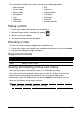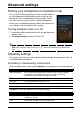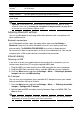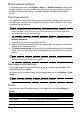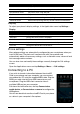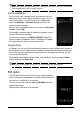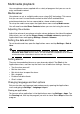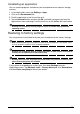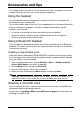User guide
35
Display
To adjust your phone’s display settings, in the Application menu tap Settings >
Display.
Phone settings
Many phone settings are automatically configured by your smartphone when you
insert a SIM card. The device will communicate with your provider and
automatically obtain all necessary settings, such as network name, voice mail and
text message center numbers.
You can also view and modify these settings manually through the Call settings
sc
reen.
Open the Applications menu and tap Settin
gs > More... > Call settings.
Connecting to a PC
If you wish to transfer information between the microSD
Card in your phone and your
computer, you can connect
your phone to a PC using the supplied USB cable. Plug the
USB sync cable into the micro USB connector on your
smartphone. Plug the USB client connector into an
available USB port on your computer.
Pull down the notification bar
, and tap Connected as
media device, or Connected as a camera to configure the
USB options.
You will now be able to see the microSD Card in your phone
as a dr
ive in your computer’s file explorer.
Default notification Set your phone’s default notification sound.
Vibrate and ring Set your phone to vibrate and ring when not in silent mode.
Dial pad touch tones Play tones when using dial pad.
Touch sounds Play sounds when touching certain UI elements.
Screen lock sound Play sound when locking and unlocking the screen.
Vibrate on touch Vibrate when pressing soft keys and on certain UI interactions.
Item Description
Brightness Adjust screen brightness.
Wallpaper Change the Home screen’s wallpaper
Auto-rotate screen Enable rotation of the screen when device is tilted.
Sleep Adjust the delay before the screen automatically turns off.
Font size Change the default font size for the UI.
Item Description