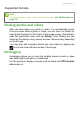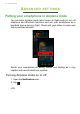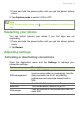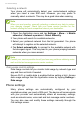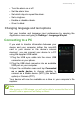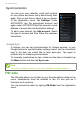User Guide
Advanced settings - 55
Internet sharing
Tethering via USB
If you wish to share your mobile internet connection with a computer,
you can connect your phone to a PC using the supplied USB cable.
1. Plug the USB sync cable into the micro USB connector on your
smartphone.
2. Plug the USB client connector into an available USB port on your
computer.
3. Push the Menu button and then tap Settings > More.. > USB
Internet.
Wi-Fi hotspot
You can turn your smartphone into a portable Wi-Fi hotspot to share
your mobile internet connection with up to 8 clients.
1. Push the Menu button and then tap Settings > More... > Tethering
& portable hotspot. Turn Wi-Fi hotspot ON.Tap Wi-Fi hotspot >
Set up Wi-Fi hotspot.
2. Set the Network SSID and adjust security between None and WPA2
PSK. Tap Save to finish.
Phone network settings
In the Application menu tap Settings > More... > Mobile networks to
adjust your network settings. You can turn data connection on or off
when roaming, choose a preferred network mode, specify a network
operator and define access point names.
Note
When your smartphone is serving as a Wi-Fi hotspot, you can’t use your
phone’s apps to access the internet via its Wi-Fi connection.