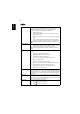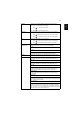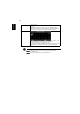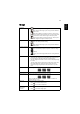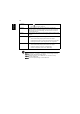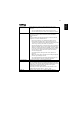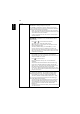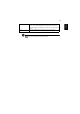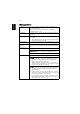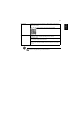Operation Manual
22
English
Color
LumiSense
Acer LumiSense technology can intelligently optimize the
projection images to the most comfortable visual lumens
automatically based on display content. The feature greatly
enhances dark detail visibility and color saturation.
• Off: Default setting.
• Normal: Select "Normal" to meet the visual effect of dark
detail enhancement.
• Boost: Select "Boost" to meet the visual effect of brightness
boost.
• Dynamic Black:automatically optimize the display of dark
movie scenes enabling them to be shown in incredible detail.
<Note>: Once LumiSense is enabled, BluelightShield switches to
“Off”.
BluelightShield
• Off: Default setting.
• Low / Medium / High: Select Low / Medium / High to reduce
different exposure levels of blue light dynamically.
<Note>: Once BluelightShield is enabled, LumiSense switches to
“Off”.
Display Mode
There are many factory presets optimized for various types of
images.
• Bright: For brightness optimization.
• Presentation: For meeting presentation.
• Standard: For common environment.
• Video: For playing video in a bright environment.
• Game: For game content.
• Education: For education environment.
• Movie: For brighter and general movie/video/photo playing.
• Game Dark: Play game in the dark environment.
• Game Bright: Play game in the bright environment.
• User: Memorize user's settings.
Color Profile
User can choose all the display mode setting as reference setting of
the current "User 1" or "User 2" except itself. When User choose
the display mode "User 1"and "User 2", then OSD will showup the
"Color Profile" and "Rename". Both of User1/ User2 are default
Standard.
Wall color
Use this function to choose a proper color according to the wall.
There are several choices, including white, light yellow, light blue,
pink, dark green. It will compensate the color deviation due to the
wall color to show the correct image tone.
Brightness
Adjust the brightness of the image.
• Press to darken the image.
• Press to lighten the image.