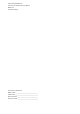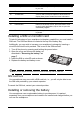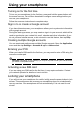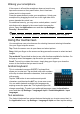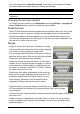Owner's manual
10
icon on the right side of Android keyboard. From here you can enable or disable
the several keyboard related settings, including the following:
Changing the text input method
To change the input method, in the Application menu tap Settings > Language &
input > Default and then select your preferred input method.
Predictive text
Both XT9 Text Input and Android keyboard provide predictive text input. As you tap
the letters of a word, a selection of words are displayed above the keyboard that
continue the sequence of letters tapped, or are a close match allowing for errors.
The word list changes after every key press. If the word you need is displayed, you
can tap on it to insert it into your text.
Swype
Swype is a fast way to enter text. It allows you to type
with one continuous motion across the screen keyboard;
you create a word by drawing through letters.
Put your finger on the first letter of the word and draw a
p
ath from letter to letter, lifting up only after the last letter.
Swype will insert spaces where necessary.
Swype will usually add a double letter in a word when
needed, but you can help Swype recognize you want a
doub
le letter by scribbling slightly or making a loop on
the letter. For example, to get the "ll" in "hello", scribble
(or make a loop) on the "l" key.
When there are multiple suggestions for the word you
want to enter, Swype displays a Word Choice List. To
accept the default word in the Word Choice List, just
keep Swyping. Otherwise, scroll through the list by
dragging your finger, and tap the word you want.
Tap the Swype key to turn the ability to draw words on or
off. Press and hold the Swype key to access settings, help, and to change
input methods.
Tap the +!=
button to see numbers and special characters; tap the page (shift) key to
see even more.
Additional keys vary depending on the type of text you enter, e.g. a key to add a
smil
ey is available when typing a text message. Like other keys, tap and hold for
additional options.
Function Description
Auto correction Spacebar and punctuation automatically correct mistyped words.
Show correction
suggestions
Shows suggested words while you are typing.