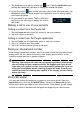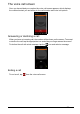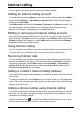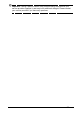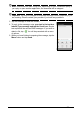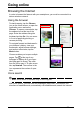Operation Manual
29
Going online
Browsing the Internet
In order to browse the Internet with your smartphone, you must be connected to a
data or wireless network.
Using the browser
To start browsing, tap the Chrome
icon on the Home screen, or open the
Application menu and select
Chrome. To open a new website, tap
the address box at the top of the
page. Enter the address using the
keyboard and tap Go. You can zoom
in or out of pages by pinching or
reverse pinching.
To navigate forward and backward in
yo
ur browser’s history, view your
bookmarks, adjust browser settings,
and perform other tasks, tap the
Menu button.
Chrome enables you to open multiple
p
ages. Tap
at the top of any
webpage to display all of your open
tabs (tap again to close). Tap a tab
from the list to open it. To open a new
tab, tap New tab. The number in the
icon represents the number of open
tabs.
Voice search
Note: Voice search is available only in some regions.
With voice actions, you can send text messages, place calls, send emails, find
directions of establishments, automatically call establishments, search the Internet