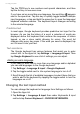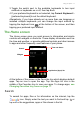Operation Manual
Table Of Contents
- Setting up
- Using your phone
- Managing contacts
- Making calls
- Text and multimedia messages
- Going online
- Using the Camera
- Advanced settings
- Accessories and tips
- Managing your SIM cards
- Appendix
- Warnings and precautions
- Specifications
- End User License Agreement
Using your phone - 13
3. Toggle the switch next to the available keyboards to turn input
methods or keyboards on or off, then tap Back.
4. If your preferred keyboard is not selected, tap Current Keyboard >
[preferred keyboard] to set the default keyboard.
Alternatively, if you have already set up more than one language or
installed multiple keyboards you can change the input method by
tapping the keyboard icon at the bottom of the screen, and then
tapping your preferred input method.
The Home screen
The Home screen gives you quick access to information and simple
controls with widgets or shortcuts. These display information such as
the time and weather, or provide additional controls and direct access
to apps and other frequently used features of your phone.
At the bottom of the screen is the Favorites tray which displays default
apps. Tap an icon to open the app. Tap the Apps list icon in the
middle of the Favorites tray to view your apps. To change apps, see
Changing Favorites tray icons on page 17.
Search
To search for apps, files or for information on the internet, tap the
icon. Simply enter the text you want to find and tap or
tap one of the suggestions, apps or files shown in the list.
Time and Status
Application (Apps) list
Search
Widgets