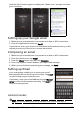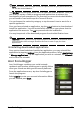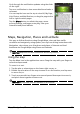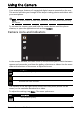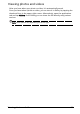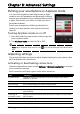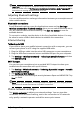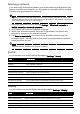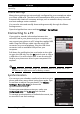User guide
33Maps, Navigation, Places and Latitude
Cycle through the notification updates using the slider
on the right.
Tap on a notification
to view more details and make a
comment.
You can tap the icons on the top
to view All, My Page,
Link, Photos, and Notifications, or drag the page to the
left or right to switch pages.
Tap the Me
nu button to refresh the page, access
account settings, add pages, auto play, view your
friends list and photo albums.
Maps, Navigation, Places and Latitude
Get easy-to-follow directions using Google Maps, view real-time traffic
condition and navigate by using spoken, turn-by-turn driving instructions with
Navigation, view where your friends are and places of interest and local
businesses on Google Maps using Places and Latitude.
Important: Maps does not have information about every location.
Using the map
Tap the Maps icon in the applications menu. Drag the map with your finger to
move the map around.
To zoom in or out:
1. Tap the plus or minus signs o
n the lower right corner, or
2. Double tap a location on the map to zoom in on the location, and tap once
to zoom out,
or
3. Touch an area with two fingers at once and spread them apart to zoom in,
and pinch them together to zoom out.
Important: Not all zoom levels are available for all locations.