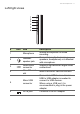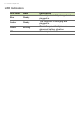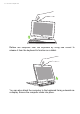User's Manual
Table Of Contents
- First things first
- Your Acer computer tour
- Using the keyboard
- Touchpad
- Recovery
- Connecting to the Internet
- Using a Bluetooth connection
- BIOS utility
- Power management
- Battery pack
- Memory card reader
- Video and audio connectors
- HDMI Micro
- Universal Serial Bus (USB)
- Micro USB
- Frequently asked questions
- Requesting service
- Tips and hints for using Windows 8.1
- How do I get to Start?
- What are "Charms?"
- Can I boot directly to the desktop?
- How do I jump between apps?
- How do I turn off my computer?
- How do I unlock my computer?
- How do I set the alarm?
- Where are my apps?
- What is a Microsoft ID (account)?
- How do I add a favorite to Internet Explorer?
- How do I check for Windows updates?
- Where can I get more information?
- Troubleshooting
- Internet and online security
Your Acer computer tour - 13
Keyboard
Keyboard front view
# Icon Item Description
1 Keyboard For entering data into your computer.
2 Touchpad
Touch-sensitive pointing device.
The touchpad and selection buttons
f
orm a single surface.
Press down firmly on the touchpad
surface to
perform a left click.
Press down firmly on the lower right
corner to perform a right
click.
Swipe the right-hand edge of the
touch
pad inward to access the
charms.
3 Keyboard hooks Fastens to the computer.
4
Keyboard
conne
ctor
Connects to the computer.
1
2
3
4