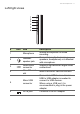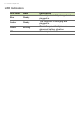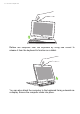User's Manual
Table Of Contents
- First things first
- Your Acer computer tour
- Using the keyboard
- Touchpad
- Recovery
- Connecting to the Internet
- Using a Bluetooth connection
- BIOS utility
- Power management
- Battery pack
- Memory card reader
- Video and audio connectors
- HDMI Micro
- Universal Serial Bus (USB)
- Micro USB
- Frequently asked questions
- Requesting service
- Tips and hints for using Windows 8.1
- How do I get to Start?
- What are "Charms?"
- Can I boot directly to the desktop?
- How do I jump between apps?
- How do I turn off my computer?
- How do I unlock my computer?
- How do I set the alarm?
- Where are my apps?
- What is a Microsoft ID (account)?
- How do I add a favorite to Internet Explorer?
- How do I check for Windows updates?
- Where can I get more information?
- Troubleshooting
- Internet and online security
18 - Using the keyboard
Hotkeys
The computer employs hotkeys or key combinations to access most
of the computer's controls like screen brightness and volume output.
To activate hotkeys, press and hold the <Fn> key before pressing the
other key in the hotkey combination.
Hotkey Icon Function Description
<Fn> + <F3> Airplane mode
Turns on / off the computer's
network devices.
(Network devices vary by
configuration.)
<Fn> + <F4> Sleep
Puts the computer in Sleep
mode.
<Fn> + <F5> Display toggle
Switches display output
between the display screen,
external monitor (if
connected) and both.
<Fn> + <F6> Display off
Turns the display screen
backlight off to save power.
Press any key to return.
<Fn> + <F7>
Touchpad
toggle
Turns the built-in touchpad on
and off.
<Fn> + <F8> Speaker toggle
Turns the speakers on and
off.
<Fn> + <F11> Number Lock
Turns the embedded numeric
keypad on or off.
<Fn> + <F12> Scroll Lock Turns Scroll Lock on or off.
<Fn> + < > Brightness up
Increases the screen
brightness.
<Fn> + < >
Brightness
down
Decreases the screen
brightness.
<Fn> + < > Volume up Increases the sound volume.
<Fn> + < > Volume down Decreases the sound volume.