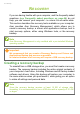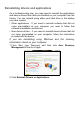User's Manual
Table Of Contents
- First things first
- Your Acer computer tour
- Using the keyboard
- Touchpad
- Recovery
- Connecting to the Internet
- Using a Bluetooth connection
- BIOS utility
- Power management
- Battery pack
- Memory card reader
- Video and audio connectors
- HDMI Micro
- Universal Serial Bus (USB)
- Micro USB
- Frequently asked questions
- Requesting service
- Tips and hints for using Windows 8.1
- How do I get to Start?
- What are "Charms?"
- Can I boot directly to the desktop?
- How do I jump between apps?
- How do I turn off my computer?
- How do I unlock my computer?
- How do I set the alarm?
- Where are my apps?
- What is a Microsoft ID (account)?
- How do I add a favorite to Internet Explorer?
- How do I check for Windows updates?
- Where can I get more information?
- Troubleshooting
- Internet and online security
Recovery - 27
Reinstalling drivers and applications
As a troubleshooting step, you may need to reinstall the applications
and device drivers that came pre-installed on your computer from the
factory. You can reinstall using either your hard drive or the backup
you have created.
• Other applications - If you need to reinstall software that did not
come pre-installed on your computer, you need to follow that
software’s installation instructions.
• New device drivers - If you need to reinstall device drivers that did
not come pre-installed on your computer, follow the instructions
provided with the device.
If you are reinstalling using Windows and the recovery
information stored on your computer:
1. From Start, type 'Recovery' and then click Acer Recovery
Management in the list of apps.
2. Click Reinstall Drivers or Applications.