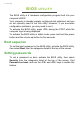User's Manual
Table Of Contents
- First things first
- Your Acer computer tour
- Using the keyboard
- Touchpad
- Recovery
- Connecting to the Internet
- Using a Bluetooth connection
- BIOS utility
- Power management
- Battery pack
- Memory card reader
- Video and audio connectors
- HDMI Micro
- Universal Serial Bus (USB)
- Micro USB
- Frequently asked questions
- Requesting service
- Tips and hints for using Windows 8.1
- How do I get to Start?
- What are "Charms?"
- Can I boot directly to the desktop?
- How do I jump between apps?
- How do I turn off my computer?
- How do I unlock my computer?
- How do I set the alarm?
- Where are my apps?
- What is a Microsoft ID (account)?
- How do I add a favorite to Internet Explorer?
- How do I check for Windows updates?
- Where can I get more information?
- Troubleshooting
- Internet and online security
40 - BIOS utility
BIOS UTILITY
The BIOS utility is a hardware configuration program built into your
computer's BIOS.
Your computer is already properly configured and optimized, and you
do not normally need to run this utility. However, if you encounter
configuration problems, you may need to run it.
To activate the BIOS utility, press <F2> during the POST while the
computer logo is being displayed.
To activate the BIOS utility in tablet mode, press and hold the power
button and the volume up button for five seconds.
Boot sequence
To set the boot sequence in the BIOS utility, activate the BIOS utility,
then select Boot from the categories listed at the top of the screen.
Setting passwords
To set a password on boot, activate the BIOS utility, then select
Security from the categories listed at the top of the screen. Find
Password on boot: and use the <F5> and <F6> keys to enable this
feature.