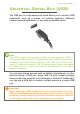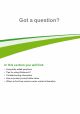User's Manual
Table Of Contents
- First things first
- Your Acer computer tour
- Using the keyboard
- Touchpad
- Recovery
- Connecting to the Internet
- Using a Bluetooth connection
- BIOS utility
- Power management
- Battery pack
- Memory card reader
- Video and audio connectors
- HDMI Micro
- Universal Serial Bus (USB)
- Micro USB
- Frequently asked questions
- Requesting service
- Tips and hints for using Windows 8.1
- How do I get to Start?
- What are "Charms?"
- Can I boot directly to the desktop?
- How do I jump between apps?
- How do I turn off my computer?
- How do I unlock my computer?
- How do I set the alarm?
- Where are my apps?
- What is a Microsoft ID (account)?
- How do I add a favorite to Internet Explorer?
- How do I check for Windows updates?
- Where can I get more information?
- Troubleshooting
- Internet and online security
58 - Frequently asked questions
Can I boot directly to the desktop?
Yes, you can, just follow these steps:
1. Go to the desktop.
2. Tap and hold the taskbar until you see the square outline. Select
Properties from the menu that opens when you remove your finger.
3. From the Navigation tab, check Go to the desktop instead of Start
when I sign in.
How do I jump between apps?
Swipe the left-hand edge of the screen inwards to cycle through apps
that are currently running.
How do I turn off my computer?
Swipe the right-hand edge of the screen inwards, tap Settings >
Power and select the action you'd like to take.
Can I just turn off notifications?
You can turn off notifications during certain hours so that you can
leave your computer running, but not be disturbed by notifications.
1. Swipe the right-hand edge of the screen inwards and tap Settings >
Change PC settings > Search & apps > Notifications.
2. Move the Quiet hours slider to On and select times to start and stop
disabling notifications.
How do I unlock my computer?
Swipe the lock screen upwards and tap a user account icon to unlock
the computer. If your account has a password set, you will need to
enter the password to continue.
Tap and hold the preview icon to see the characters you've entered to
ensure the password is correct.