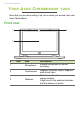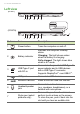User's Manual
Table Of Contents
- Getting started
- Your Acer Chromebook tour
- The Chrome OS Desktop
- Apps & extensions
- Chrome OS tips and tricks
- Documents
- How to start a video chat
- How to listen to music
- How to watch videos, TV, or movies
- Working with Microsoft Office (Word, Excel, and Powerpoint) documents
- Open and edit Microsoft Office files using Google’s office compatibility mode
- Convert Microsoft Office files to Google Drive formats
- Export Google Drive documents as Microsoft Office files
- Opening Microsoft Office files using Microsoft’s Office Online apps from the Chrome Web Store or Google Play Store
- How to use your Chromebook when there’s no internet
- Settings
- Help
10 - Your Acer Chromebook tour
Left view
1 2 3 4 5 6
(R752T)
# Icon Item Description
1
Power button Turns the computer on and off.
2
Battery indicator
Indicates the computer’s battery
st
atus.
Charging: The ligh
t shows amber
when the battery is charging.
Fully charged: The
light shows blue
when in AC mode.
3
USB Type-C port
with DC-in
Connects to the provided USB Type-C
p
ower adapter and to USB devices
with a USB Type-C connector.
Supports DisplayPort
™
over USB-C
™
.
4
USB port Connects to USB devices.
5
MicroSD card slot Insert a microSD card into this slot.
6
Headset/speaker
jack
Connects to audio devices
(e.g., speakers, headphones), or a
h
eadset with microphone.
7
Stylus pen (select
product
s only)
Remove the pen from the slot and
p
erform touch actions on the screen.
To store the pen, push it back into the
slot until you hear an audible click.
7
1 2 3 4 5 6
(R752TN)