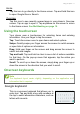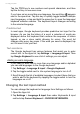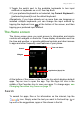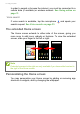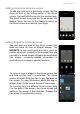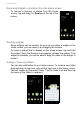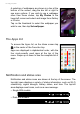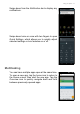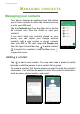User manual
Table Of Contents
- Setting up
- Using your phone
- Managing contacts
- Making calls
- Text and multimedia messages
- Going online
- Using the Camera
- Advanced settings
- Accessories and tips
- Managing your SIM cards
- Appendix
- Warnings and precautions
- Specifications
- End User License Agreement
Using your phone - 15
Adding shortcuts to the Home screen
To add app shortcuts to the Home screen, tap the
Apps list icon in the bottom-center of the Home
screen. Tap and hold the icon for the selected app.
The Apps list will close and the Home screen will
appear. Move the icon to the desired position on
the Home screen and remove your finger.
Adding Widgets to the Home screen
Tap and hold any area of the Home screen that
does not have an icon or Widget already. Tap
WIDGETS to see small apps and links (such as
custom shortcuts, contacts or bookmarks) that you
can add to a Home screen. Widgets are small apps
that display constantly-updated information or
quick shortcuts to apps or special functions.
To move an app or widget to the Home screen, tap
and hold an item until it is selected. The Home
screen will open. Drag the item to any free area on
the screen. To view information about the app or
widget, drag it to the icon at the top of the screen.
To move the item to a different Home screen, drag
it to the side of the screen, the Home screen will
switch to the screen in that direction. Release the
item when it is positioned correctly.