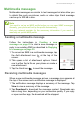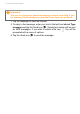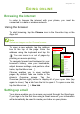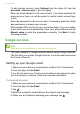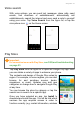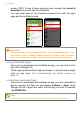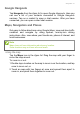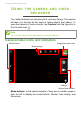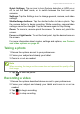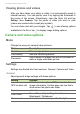User manual
Table Of Contents
- Setting up
- Using your phone
- Managing contacts
- Making calls
- Text and multimedia messages
- Going online
- Using the camera and video recorder
- Advanced settings
- Accessories and tips
- Managing your SIM cards
- Appendix
- Warnings and precautions
- Specifications
- End User License Agreement
40 - Using the camera and video recorder
Viewing photos and videos
After you have taken your photo or video, it is automatically saved to
internal memory. You can quickly view it by tapping the thumbnail in
the corner of the screen. Alternatively, open the Apps List and tap
Gallery, then Camera. Tap the photo or video you want to view
(videos are marked with a small play symbol).
You can share and edit your images. Tap to see sharing options
available for the file or tap to display image editing options.
Camera and video options
Mode
Change the way your camera takes pictures:
Settings
Settings are divided into three sections: General, Camera and Video.
General
Adjust general image settings with these options:
Mode Description
Normal Take a single picture.
Face beauty Add skin smoothing effects.
Panorama
Take a series of images that will be combined to
make a single extra-wide picture.
Setting Options
GPS location info
Set if the location (from GPS) is stored in the
image information. Certain apps can use this to
show where the photo was taken
Exposure -3 to +3
Color effect
None / Mono / Sepia / Negative / Aqua /
Blackboard / Whiteboard
Scene mode Auto / Sunset / Landscape / Candle light