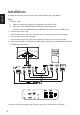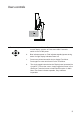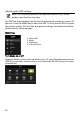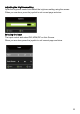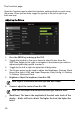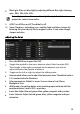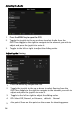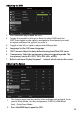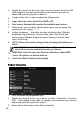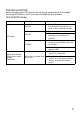User Manual
13
8.
Blue Light: filter out blue light by adjusting
different Blue Light showing
ratio - 80%, 70%, 60%, 50%.
9.
ACM: Turn ACM on or off. The default is off.
10.
Super Sharpness technology can simulate high-resolution images by
boosting the pixel density of the original source. It can make images
sharper and clear.
Adjusting the Color
1.
Press the MENU key to open the OSD.
2.
Toggle the joystick to the up or down to select Color from the OS
D.
Then
toggle
to
the right to navigate to the element you wish to
adjust and press the joystick to enter it.
3.
Toggle to the left or right to adjust the sliding scales.
Note: Higher values allow more blue light through. For the best
protection, select a lower value.
4.
Gamma mode allows you
to adjust the luminance tone. The default value is
2.2 (standard value for Windows).
5.
Color temperature: Default is warm. You can choose Cool, Warm,
Bluelight or User.
6.
sRGB mode is for getting better color matching
representation with the
peripheral device, such as DSCs or printers.
7.
6-axis Hue: Adjust the red, green, blue, yellow, magenta and cyan hue.
8.
6-axis Saturate: Adjust the red, green, blue, yellow, magenta and cyan
saturation.