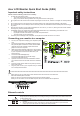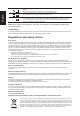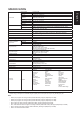Quick Start Guide
English
Acer LCD Monitor Quick Start Guide (QSG)
Important safety instructions
Please read the following instructions carefully.
1. To clean the LCD monitor screen:
• Turn off the LCD monitor and unplug the power cord.
• Spray a non-solvent cleaning solution onto a rag and clean the screen gently.
2. Do not place the LCD monitor near a window. Exposing the monitor to rain, moisture or sunlight can severely damage
it.
3. Do not apply pressure to the LCD screen. Excessive pressure may cause permanent damage to the display.
4. Do not remove the cover or attempt to service this unit yourself. An authorized technician should perform servicing of
any nature.
5. Store the LCD monitor in a room with a temperature of -20° to 60° C (-4° to140° F). Storing the LCD monitor outside
this range may result in permanent damage.
6. Immediately unplug your monitor and call an authorized technician if any of the following circumstances occur:
• Monitor-to-PC signal cable is frayed or damaged.
• Liquid spills onto the LCD monitor or the monitor is exposed to rain.
• The LCD monitor or case is damaged.
7. In order to prevent damage to the LCD panel, do not place the monitor face down on a surface.
Connecting your monitor to a computer
1. Turn off your computer and unplug your computer's power
cord.
2. Connect the signal cable to the HDMI (optional) and /or
DP (optional) input socket of the monitor, and the HDMI
(optional) and /or DP (optional) output socket of the
graphics card on the computer.
3. USB Type-C Cable (Optional, USB Type-C input models
only) Connect one end of the USB Type-C cable (optional)
to your computer and connect the other end to your
electric devices.
4. Connect the USB Cable(Optional)
Connect the USB cable to port for fast charge.
Connect the USB cable to port.
5. Optional: Connect one end of the LED Module cable to
your monitor and connect the other end to the LED lamp
belt.
6. Insert the monitor power cable into the power port at the
back of the monitor.
7. Plug the power cords of your computer and your monitor
into a nearby electrical outlet.
USB
DP
USB Type C
Note:
• Audio output is only for audio output model. Please check user manual for more instruction.
• About the LED lamp belt connection:
WhenyouwanttoconnecttheLEDlampbelt,removethesiliconepadrst.
When you do not need to connect the LED lamp belt, be sure to install the silicone pad back.
5 4 3 2 1
External controls
1 Power button Power button turns the monitor on/off. Blue indicates power on. In the power saving mode, the blue power
saving lamp and the breathing lamp can be setting according to the LED Control, anther OSD Locked mode
is a blue breathing lamp.
2 Function key
/
a. Press to view Hot Key Menu, Press again to enter hotkey 1 function (default is Modes, user can
redene).
b. When the Main Menu is active, press this key to view the basic information for your monitor and
current input or reset the custom color settings to the factory defaults.