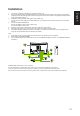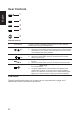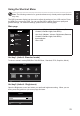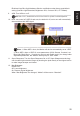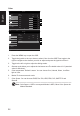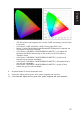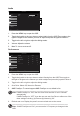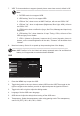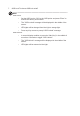User Manual
English
24
Selecting the input
Open the Input control and select HDMI(2.0), DP, DP ALT or Auto Source. When you are
done, press the joystick to exit current page and store.
Input
HDMI(2.0)
Auto Source
On
OK
Move
Exit
Input
The Function page
Open the Function page to adjust the functions, settings which you want using the arrows.
When you are done, toggle the joystick to the left or right to go back one level or use
X
to exit current page and store.
Picture
Mode - Standard
70
Standard
Off
50
Brightness
Contrast
Low Blue Light
ACM
Off
HDR
Super Sharpness
Picture
Enter
Move
5
Black Boost
Color
OSD
System
Save Sengs to...
Audio
Pertormance
X
Off
Max Brightness
Off
1. Press the MENU key to open the OSD.
2. Toggle the joystick to the up or down to select Picture from the OSD.Then toggle to the
right to
navigate to the element you wish to adjust and press the joystick to enter it.
3. Toggle to the left or right to adjust the sliding scales.
4. The Picture menu can be used to adjust the Brightness, Contrast, Black Boost, Low
Blue Light, ACM,HDR,LightSense,Super Sharpness.
5. Brightness: Adjust the brightness from 0 to 100.
-----------------------------------------------------------------------------------------------------------
Note:
Adjusts the balance between light and dark shades.
6. Contrast: Adjust the contrast from 0 to 100.
-----------------------------------------------------------------------------------------------------------
Note:
Sets the degree of difference between light and dark areas.
7. Black Boost: Adjust the black level from 0 to 10. Enhances shadows by increasing the
brightness without changing lighter shades.
8. Low Blue Light: The display uses the low blue light panel. It complies with TÜV