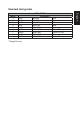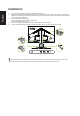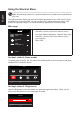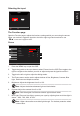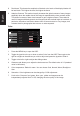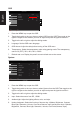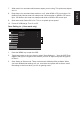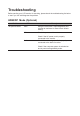Owners manual
English
OSD
Mode - Standard
120
English
Gaming
System
OSD Timeout
Picture
Color
Language
Audio
OSD
Off
Off
Transparency
Refresh rate num
Enter
Move
X
1. Press the MENU key to open the OSD.
2. Toggle the joystick to the up or down to select OSD from the OSD.Then toggle to the
right to
navigate to the element you wish to adjust and press the joystick to enter it.
3. Toggle to the left or right to adjust the sliding scales.
4. Language: Set the OSD menu language.
5. OSD timeout: Adjust the delay before turning off the OSD menu.
6. Transparency: Select the transparency when using gaming mode. The transparency
can be 0% (OFF), 20%, 40%, 60%, or 80%.
7. Refresh rate num: Display the panel’s current refresh rate on the screen.
System
Mode - Standard
DP
Gaming
Picture
Color
Input
Audio
OSD
Aspect
Quick Start Mode
Hot Key Assignment
System
Wide Mode
Deep Sleep
X
Enter
Move
Off
Ambient Light
Quick Start Mode
Power-off
USB charge
Off
1. Press the MENU key to open the OSD.
2. Toggle the joystick to the up or down to select System from the OSD.Then toggle to the
right to
navigate to the element you wish to adjust and press the joystick to enter it.
3. Toggle to the left or right to adjust the sliding scales.
4. Input: Select the source from DP , HDMI.
5. Ambient light: Adjust the lighting effects, color, and style.
6. Hotkey Assigment: Select the function of shortcut key 1(Modes, Brightness, Contrast,
Blue Light, Saturation, Volume, Over Drive,Gamma, Input) and shortcut keys 2 (Modes,
Brightness, Contrast, Blue Light, Saturation, Volume, Over Drive,Gamma, Input).