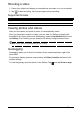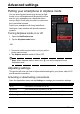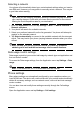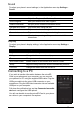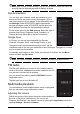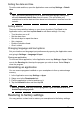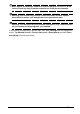Manual
48
Note: After turning on USB storage, you will not be able to access the files in the
microSD card or applications such as Gallery or Music.
Synchronization
You can sync your calendar, email and contacts on your
phone and never worry about losing them again. Sync in
real time or adjust it as you please. In the Application menu,
tap Settings. Under ACCOUNTS, tap the appropriate
account and again under ACCOUNTS tap that account’s
email address to access the synchronization settings.
To add a new account, tap Add account. Select the type of
account (AcerCloud, Corporate, Email, Facebook, or
Google) and then follow the on screen instructions.
Google Sync
In Google, you can set synchronization for Browser,
Calendar, Contacts, Gmail, and Google Photos. In your
Google account’s synchornization settings menu, tap the
checkmark next to the item you would like to have auto-sync. Tap again to uncheck
any for manual synchronization.
To manually synchronize an item, make sure the item is checked, tap the Menu
button and then tap Sync now.
Note: You need a Google account to sync your calendar and appointments.
FM radio
The FM radio allows you to listen to your favorite stations
while on the move. Headphones must be inserted to the 3.5
mm jack as it functions as an antenna.
You can access the radio by tapping FM Radio from the
Application menu.
Tap the back icon to turn the radio off.
Multimedia playback
Your smartphone comes supplied with a variety of programs
that you can use to enjoy multimedia content.
Adjusting the volume
Adjust the volume of your phone using the volume button on
the side of the phone. Alternatively, you can set the
Ringtone, Notifications, and Alarms volume by opening the Application menu and
tapping Settings > Sound > Volumes.