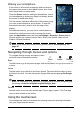Instruction Manual
9
Waking your smartphone
If the screen is off and the smartphone does not react to
any taps on the screen or front panel buttons, then it has
been locked and is in sleep mode.
Press the Power button to w
ake your smartphone. Unlock
your smartphone by sliding your finger horizontally across
the screen (it works both ways).
The lock screen extends to either side of the screen, giving
yo
u room to add widgets for quick access. To view the
extended lock screen, swipe in from the edge of the
display.
For additional security, you may set an unlock pattern or
ch
oose from several screen locks to access the phone.
Open the Application menu and then tap Settings > Security > Screen lock. In
Choose screen lock, options include: None, Slide, Face Unlock, Voice Unlock,
Pattern, PIN and Password.
Note: If you forget your unlock pattern, please refer to "Unlock pattern" on
page 45.
Navigating through menus and options
T
Back Home Recent
o navigate through menus and options, there
are three buttons beneath the screen.
Back
Tap this button to go to the previous page, hide the keyboard, or to go up one level in
a menu.
Home
Tap this button to go directly to the Home screen. Tap and hold this button to open
the Search function. You can also get the Google Now app by tapping Get Google
Now.
Note: For information on Google Now, you may wish to view the Wikipedia page
for the app at http://en.wikipedia.org/wiki/Google_Now.
Recent
Tap this button to see recently opened apps. Tap an app to open it. The Float app
menu is also located on the bottom.
Using the touchscreen
Your smartphone uses a touchscreen for selecting items and entering information.
Use your finger to tap the screen.