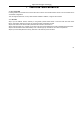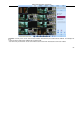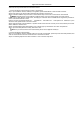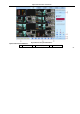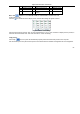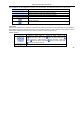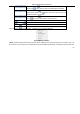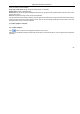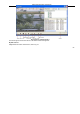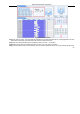User manual
Digital Video Recorder User Manual
85
indicator
④
Snapping picture
⑤
Start manual record
⑥
Start IE record
⑦
Bidirectional talk
⑧
Playback
⑨
Color
⑩
PTZ control
⑪
Master/sub stream
status
Note: click button to record manual and the record file will be saved in user’s PC.
Screen display mode:
Click the
icon beside the screen display mode, channel select dialog will appear as below:
Fig 7-3 Channel select dialog
Take 8-channel DVR for example: user can tick off channels form 1-ch to 16-ch at random to display the live pictures, 8
channels can be selected at most. Then click OK button to confirm the setting.
Snap pictures
Click “Snap”
icon, the system will automatically capture pictures and save those pictures in the computer.
User should set up the save path for those picture in the Remote Preview interfaceConfigurationLocal configuration.