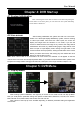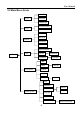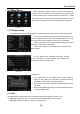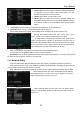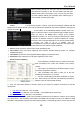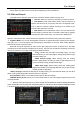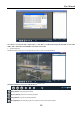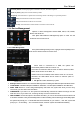User manual
User Manual
17
USB FORMAT: Use this option to format USB devices.
Note: It is an important first step when configuring your DVR to make sure that the hard drive (HDD)
options are correctly set. So, it is strongly recommended that you do format the HDD before start the first record.
5.3.6.2 Alarm Setup
Click [Main MenuDeviceAlarm] to enter into the below window shown as Picture 5-26 (a).
Picture 5-26 a Picture 5-26 b
Click [Alarm Config] on the bottom of the [Alarm setup] screen to enter into the interface shown as
Picture 5-26(b).Now you are allowed to set detailed alarm parameters.
Channel: the option allows you select one channel you want.
I/O Status: allows you select the three options – NO (Normal Open), NC (Normal Close) and OFF. Set
to “Normal Open”, I/O status Alarm will be activated while sensor is ON; set to “Normal Close”, I/O status
alarm will be activated while sensor is OFF; set to “OFF”, I/O status alarm will not be triggered.
HDD Loss: When setting [Buzzer] to ON and there be no HDD detected or the HDD is not formatted, a
small “H” appears on the screen with buzzer sound. Setting this to OFF will only show the “H” on the
screen but the buzzer will not sound.
HDD Space: When setting [Buzzer] to ON and the DVR is running out of storage space the buzzer will
sound. No alarm will sound if it is set to OFF.
Video Loss: When setting [Buzzer] to ON and when a camera has been disconnected. “Video Loss”
icon will also appear on the screen with buzzer sound. Set to OFF, you will only see the “Video Loss”
appear but no sound
Alarm Manage:Alarm Output: you can set how long the external sensor alarm will last when motion is
detected (off, 10s, 20s, 40s, 60s);
Buzzer time: you can set how long the buzzer will sound when motion is detected (0s, 10s, 20, 40s, 60s);
Alarm duration time: you can set how long alarm record will last when alarm ends (0s, 30s, 1minute,
2minute,5minute);
Pre-record time: you can set how long record will last before alarm occurs (Off, on).
Full screen Alarm: The function is defaulted to “On". When the motion detection or external alarm is
triggered, the corresponding channel will be displayed on the full screen mode.
Email:The option allows you set the alarm images is issued to a specified email or not.
You could freely select buzzer alarm or not and alarm output time for all the alarm types, and for the MD
alarm and I/O status alarm you could set email and full screen reminder.
Alarm Type Function
Video Loss
Sends alarm when DVR can’t receive video signal (such as camera damage, cable broken or damaged
or power supply malfunction).
Motion Detection
When an object moves into motion detection area, alarm will be triggered. You can adjust sensitivity
level to suit the needs of your actual application environment.
I/O Status
System can convert alarm signal triggered by external sensor into signal identified by system.
HDD loss
When Hard Drive is not detected (HDD damage, power supply malfunction), or HDD auto-overwrite is
off, and free space is not enough, an alarm will be triggered.
List 5-1