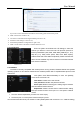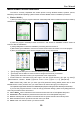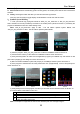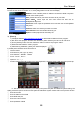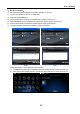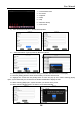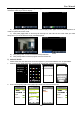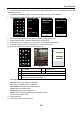User manual
User Manual
21
Click【ok】to confirm the above setting , and system will return back the previous menu.
Auto-connect: When tick-selecting [Auto-Connect] option, the mobile phone will be auto-connected to
the DVR.
History: Clicking the button will allow you auto-record all the log histories.
Click any area of screen to toggle display modes between normal view and full screen.
2、Symbian System Mobiles:
1)First you need to copy a program named as “ASee_AL_3rd _0723.sisx” or “See_AL_5th_0723.sisx”
that is included on the CD provided by the DVR to the mobile phone (shown as Picture 7). Generally the
program is defaulted to save into mobile storage card.
Note: “See_AL_3rd_0723.sisx” apply to S60 - The 3rd edition operate system Mobile, and
“See_AL_5th_0723.sisx” to S60 - The 5th edition operate system Mobile
Pic08 Pic09
Pic07
2) Click the program “ASee_AL_3rd _0723.sisx” to start the installation shown as Picture 8
3) Choose Phone memory or SD card as an installation location shown as Picture 9.
4) Click [Continue] button to make sure the application program you installed may visit network or dial
phone when popping-up the dialog box shown as Picture 10.
5) After successful installation system will prompt you “Installation finished” shown as Picture 11.
6) If the program is installed into SD card, please enter into 【Application】 menu to find [Asee] icon
shown as Picture 12.
Pic10 Pic11 Pic12 Pic13
7) Click [Asee] icon to run the program, and then you will enter into the interface shown as Picture 13.
(Function buttons in the bottom in turn are:)
1 CH 1;CH 2 ;CH3;CH 4
2 PTZ Direction :left, right, up, down
3 PTZ Lens control: Focus+/-, Zoom+/- and Iris+/- from left to right in turn.
4
Play Bar: Play/Pause, Full screen, Snapshot, Setup, Next CHs Group and Quit
button from left to right in turn
Note: The snapshot images will be saved to the defaulted path-“File manager\Images”.