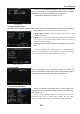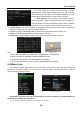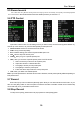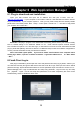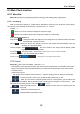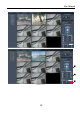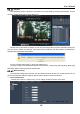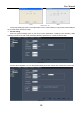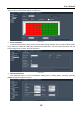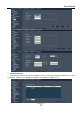User manual
User Manual
28
Enter into [Language] menu to select the language you want to use
on the DVR (shown as Picture 5-40), and then click [APPLY] button.
The selection will be available after system Auto restarts.
Enter into [System Information] menu to view system info,
including Device type, Software (firmware) version, IE version and
MAC address etc.
When connecting multiple DVRs to the same local area networ
k
environment, you need to change MAC address for each DV
R
respectively; otherwise, you may not connect these DVRs to network.
When you set Password Enabled to “ON” (shown as Picture
5-38), you can setup a user password and administrator password
respectively. The password supports up to 6 characters.
The password defaulted by system is 123456.
Picture 5-38
5.3.7.3 Video/Audio Setup
Click [Main MenuSystemVideo/Audio] to setup Video and Audio parameters shown as Picture 5-39 (a).
Video System: allow you set Camera system (PAL, NTSC).
VGA Resolution: include five options - 1280×1024、1024×768、800
×600 and 1440×900.
OSD Device: allow you select video output device, Main output an
d
VGA. User can hold pressing [Rew] button on the front panel to
convert output device quickly.
Poll time:allow you select sequence time between from 5s and
300s.
Picture 5-39(a)
Click the [Volume] and/or [Margin] options on the right-
b
otto
m
corner of the Video/Audio screen to adjust the volume and/or margi
n
respectively. Details please kindly find the Picture 5-39 (b).
Picture 5-39(b)
5.3.7.4 Language
Picture 5-40
5.3.7.5 System Information
Picture 5-41