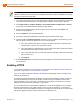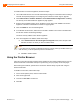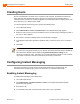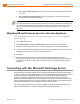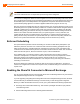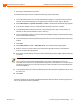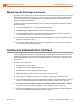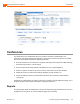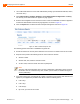Installation guide
Table Of Contents
- Conferencing and Instant Messaging Planning and Installation Guide ShoreTel 13.1
- Contents
- Preface
- 1. Conferencing & Instant Messaging Overview
- About the ShoreTel Service Appliance
- Service Appliance 400 (SA-400)
- Distributed Conferencing Capabilities
- Single System Management
- Integrated Services
- Single Dial-in Number and Web Address
- Service Appliance Failover
- Service Appliance Logs and Records
- Integration with ShoreTel Communicator and Microsoft Outlook
- Host and Participant Desktop Requirements
- 2. Planning and System Design
- 3. Network Requirements and Preparation
- 4. Site Requirements and Preparation
- 5. Installing Service Appliances
- 6. Configuring the Service Appliance
- Upgrading the Firmware
- Service Appliance Configuration Process
- Configuring the Network Time Protocol (NTP) Server
- Installing Licenses
- Configuring a Conference Extension
- Turning Off Port 5004
- Setting up the ShoreTel System
- Configuring the Conference Viewer Page
- Configuring the Client Interface
- Configuring HTTPS
- Creating Users
- Configuring Instant Messaging
- Connecting with the Microsoft Exchange Server
- Conference Administration Interface
- Conferences
- 7. Maintenance
- 8. Going Live and Training
- 9. Backup and Restore
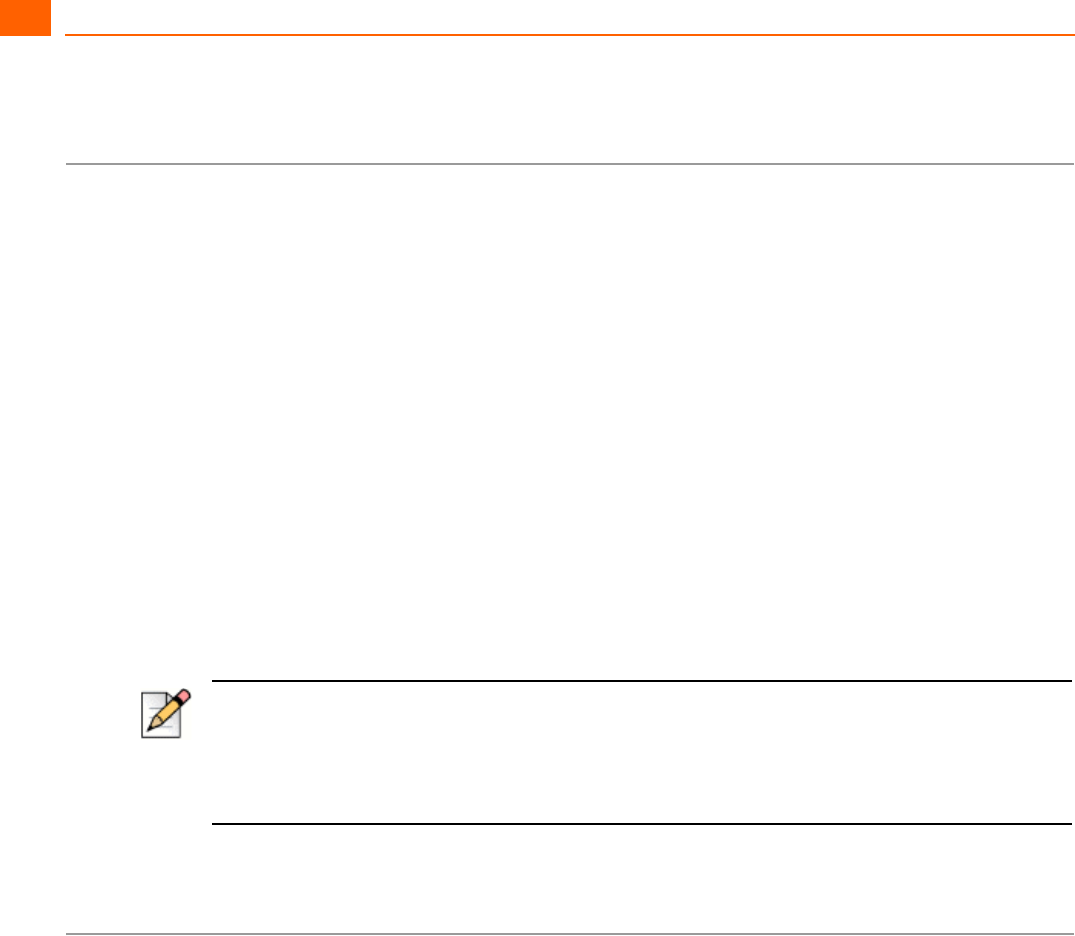
Configuring the Service Appliance Creating Users
6
ShoreTel 13.1 Conferencing and Instant Messaging 63
Creating Users
Anyone can participate in or initiate ad hoc conference calls. However, the ShoreTel Conferencing
users referred to here are ShoreTel system users who are granted accounts that allow them to
schedule and host conferences on a Service Appliance. For information about configuring users, refer
to the
ShoreTel System Administration Guide.
To configure ShoreTel Conferencing users, perform the following steps:
1. Launch ShoreTel Director.
2. Click Administration > Users > Individual Users. The Individual Users page appears.
3. Select the user for whom you want to enable the service. The Users page containing the profile of
the user you select appears.
4. Scroll down to Conference Setting section near the bottom of the page.
5. In the Appliance field, select the Service Appliance that you want the user to use for conference
calls.
6. Click Save.
Configuring Instant Messaging
This section describes how to set up IM in the ShoreTel system and for individual users. For
information about configuring users, refer to the
ShoreTel System Administration Guide.
Enabling Instant Messaging
To enable instant messaging, follow these steps:
1. Launch ShoreTel Director.
2. Click Administrator > System Parameters > Others. The System Parameters Edit Other
Parameters page appears.
3. Scroll down to IM.
4. In the Domain Name field, enter the domain name used for your organization.
Note
If you are not running proxy services on your network, ShoreTel recommends that you disable the
Microsoft Internet Explorer Internet Option setting Automatically detect settings on the
machines of conference users. This setting can cause the Windows Presenter on user machines
using a WiFi connection to take up to 30 seconds to load during conferences.