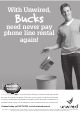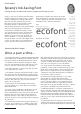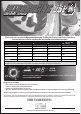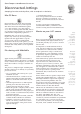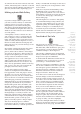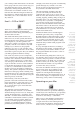Specifications
Table Of Contents
- AUSOM News April 2009
- From Your Committee
- Stephen’s Favourite Freebies
- animateur — (say anuhmuh’ter)
- Editorial
- Monthly Raffle
- Special Interest Groups
- Digital Video
- iWork
- FileMaker Forum
- GarageBand Basics
- Main Meeting
- Major Presentation
- Photoshop
- iTunes & iPod
- GarageBand Plus
- iPhone
- Mac Basics–OS X
- Genealogy
- Introduction to FirstClass
- Mac Forum
- Programmers
- Mac OS X - Advanced
- Graphics
- Newcomers & Greenhorns
- Digital Photography
- Microsoft Office
- Internet Plus
- MultiMedia
- Retirees and Others
- Mac Donate Project Plan
- We are growing our Beginners 1:1 service
- AUSOM AGM Notices
- More From The Rabbit Burrow
- A World First…
- Interesting URLs
- APPLE TIP # 29
- My Favourite Freebies
- Spranq’s Ink-Saving Font
- ecofont
- Once a pun a time…
- FirstClass
- Disconnected Jottings
- Bruce’s Blurb #219
- Installing an External Hard Drive on an iMac
- Karma
- The iPhone Chronicles – 3 - Making a Phone Call
- My Favourite Things – 7 - Switch
- In the Library
- AUSOM March 7 in Pictures
- Apple Previews Developer Beta of iPhone OS 3.0
- Apple Adds PetiteAluminum Keyboard
- Mac mini Receives Multiple Performance Boosts
- In the Library
- Apple Refreshes iMac Line
- Press Release
- Letter to the Editor
- AUSOM Discs of the Month
- What's On at AUSOM
- Advertisements
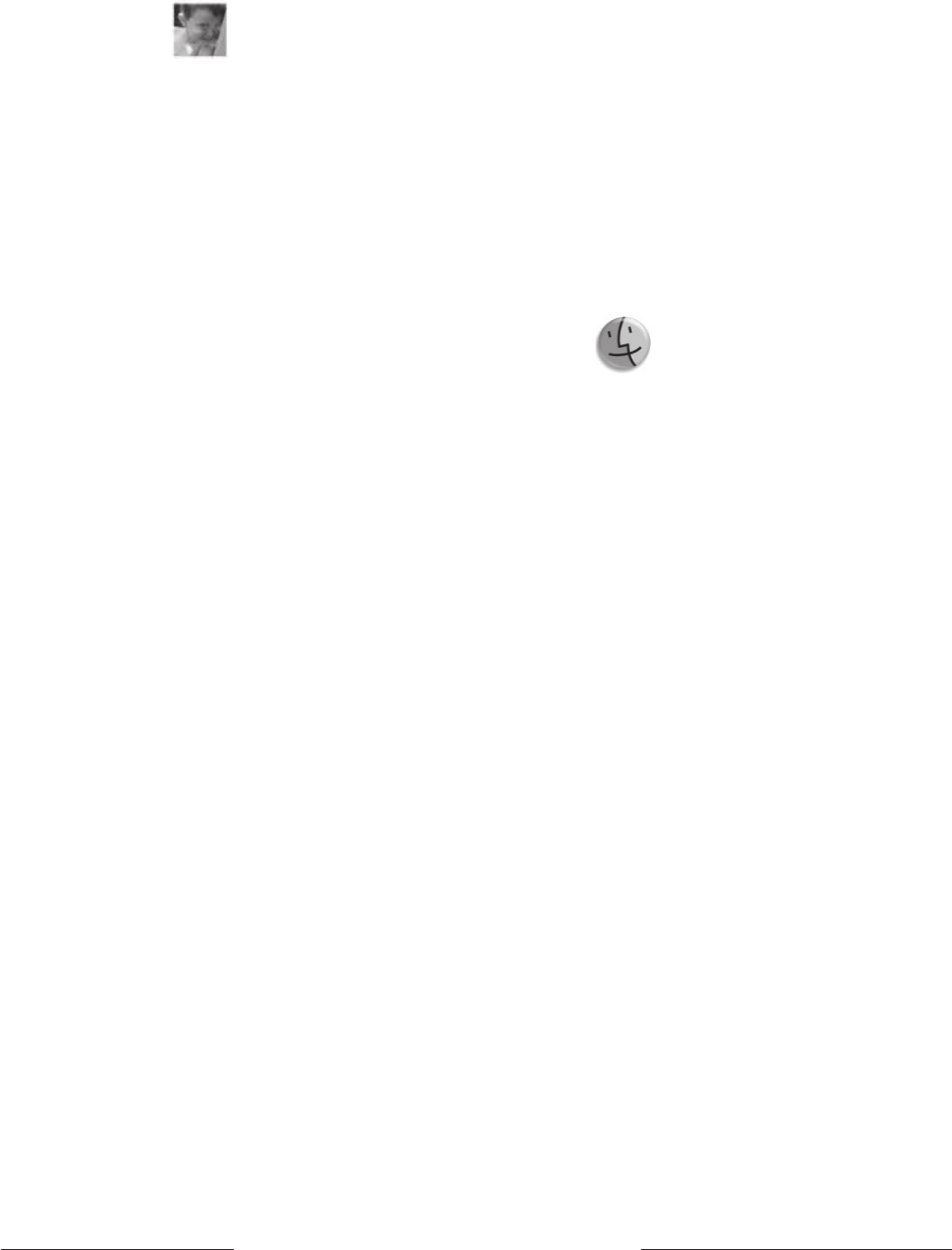
AUSOM & AUSOM News on the Internet28 v AUSOM News April 2009
As someone who has never owned a true video
camera, I find being able to take the occasional
short movie with my familiar still camera to be
great fun, and the results surprisingly good.
Making a photo Web Gallery
If you have a large number of photos that
you want to send to friends, it's often hard
to figure out how to do it in a way that's
manageable by both sender and recipient,
and which is platform-independent; that is,
it works whether the recipient has a Mac or a
Windows PC. The solution I use is referred to
as a 'Web gallery'.
A Web gallery is in fact a website on a disc
(CD or DVD). To view it, you insert the disc
in the computer, locate a file named 'index.
html', and double-click it. Your Web browser
(Safari on a Mac, Internet Explorer on a PC, or
Firefox on either) launches and displays the
index page just as if you were viewing it on an
Internet website.
Most gallery software will present the viewer
with a series of thumbnail images of the
photos, which can be clicked to reveal larger
size versions of the photos. Buttons allow for
navigation through the photo collection just
as they would on an Internet website.
The application I use to create such a web
gallery comes from a French developer. It's
called Galerie and that's its icon above. (No,
that is not my grandchild.) Galerie works very
well, is easy to use once you've grasped the
principles, and what's more, it's free!
To start with, Galerie provides a large
collection of templates that determine the
basic appearance of the web pages it creates,
allowing you to choose one that not only
appeals to your taste, but also considers such
factors as the size of screen that viewers have.
The index page produced by Galerie has
thumbnails whose size and arrangement you
can specify, and which can if you wish be
labelled with picture titles, file names, date
and time, and more. Clicking a thumbnail
switches you to a larger view of that photo
whose size and supplementary data can be
similarly specified. Buttons move you through
the large images or switch you back to the
index page. This describes a simple template;
some are much more complex, using frames,
Flash and other goodies to dress up your
gallery. Personally I prefer to keep it simple.
The size of the larger photos is limited
practically by the size of screen you assume
your viewers will have, so Galerie provides the
ability to include full size images on the disc as
well, if you'd like your correspondents to have
access to these.
With just a very little understanding of how
HTML links work, it's possible to edit the
pages produced by Galerie. I do so in order to
build galleries consisting of sections each with
its own section index page, connected by a
master index page.
The time required to construct a Web gallery
of a few hundred images using Galerie is just
a fraction of that needed to set up your own
equivalent gallery, and Galerie displays large
numbers of images in a considerably more
accessible way than would iWeb, for instance.
Galerie can be downloaded from <www.
myriad-online.com/en/products/galerie.htm>.
Two kinds of Get Info
Mac OS X has two distinct Get Info
commands. In fact, if you go to the Finder’s
File menu and, while the menu is open, press
the Option key, you’ll see that the Get Info
command changes to Show Inspector.
The Get Info command can be invoked with
the key combination Command-I, while Show
Inspector uses Option-Command-I.
To understand the difference between the two
commands, locate or place any two icons on
your desktop — we’ll call them A and B.
Click icon A and press Command-I to invoke
the Get Info command. Now click A again but
this time press Option-Command-I to invoke
the Show Inspector command. Look at the
difference between the Get Info and Show
Inspector windows. There isn’t any.
Now click icon B. You’ll see that the Inspector
window changes to show the information
about B, but the Get Info window doesn’t. If
you want to see a Get Info window for B, you
have to click B and press Command-I again.
Now you can see information for A and B at
the same time in separate Get Info windows.
Now you can see the difference. Get Info
enables you to have information windows
open for multiple items at the same time,
but once open, the content of these windows
doesn’t change. On the other hand, Show
Inspector opens only one window, but that
window shows information for whatever item,
or group of items, you select (highlight).
If you select multiple items and choose Show
Inspector, the window will show you summary
information about the group, and will enable
Here's a
relatively
easy (and
free!) method
of sending
large numbers
of photos
to Mac and
PC users
alike, in an
organized and
easily viewed
format.
The well-
known Get
Info panel has
a brother-in-
arms that
offers some
interesting
features of
its own.