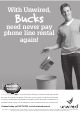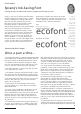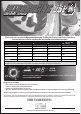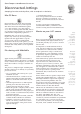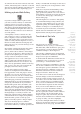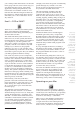Specifications
Table Of Contents
- AUSOM News April 2009
- From Your Committee
- Stephen’s Favourite Freebies
- animateur — (say anuhmuh’ter)
- Editorial
- Monthly Raffle
- Special Interest Groups
- Digital Video
- iWork
- FileMaker Forum
- GarageBand Basics
- Main Meeting
- Major Presentation
- Photoshop
- iTunes & iPod
- GarageBand Plus
- iPhone
- Mac Basics–OS X
- Genealogy
- Introduction to FirstClass
- Mac Forum
- Programmers
- Mac OS X - Advanced
- Graphics
- Newcomers & Greenhorns
- Digital Photography
- Microsoft Office
- Internet Plus
- MultiMedia
- Retirees and Others
- Mac Donate Project Plan
- We are growing our Beginners 1:1 service
- AUSOM AGM Notices
- More From The Rabbit Burrow
- A World First…
- Interesting URLs
- APPLE TIP # 29
- My Favourite Freebies
- Spranq’s Ink-Saving Font
- ecofont
- Once a pun a time…
- FirstClass
- Disconnected Jottings
- Bruce’s Blurb #219
- Installing an External Hard Drive on an iMac
- Karma
- The iPhone Chronicles – 3 - Making a Phone Call
- My Favourite Things – 7 - Switch
- In the Library
- AUSOM March 7 in Pictures
- Apple Previews Developer Beta of iPhone OS 3.0
- Apple Adds PetiteAluminum Keyboard
- Mac mini Receives Multiple Performance Boosts
- In the Library
- Apple Refreshes iMac Line
- Press Release
- Letter to the Editor
- AUSOM Discs of the Month
- What's On at AUSOM
- Advertisements
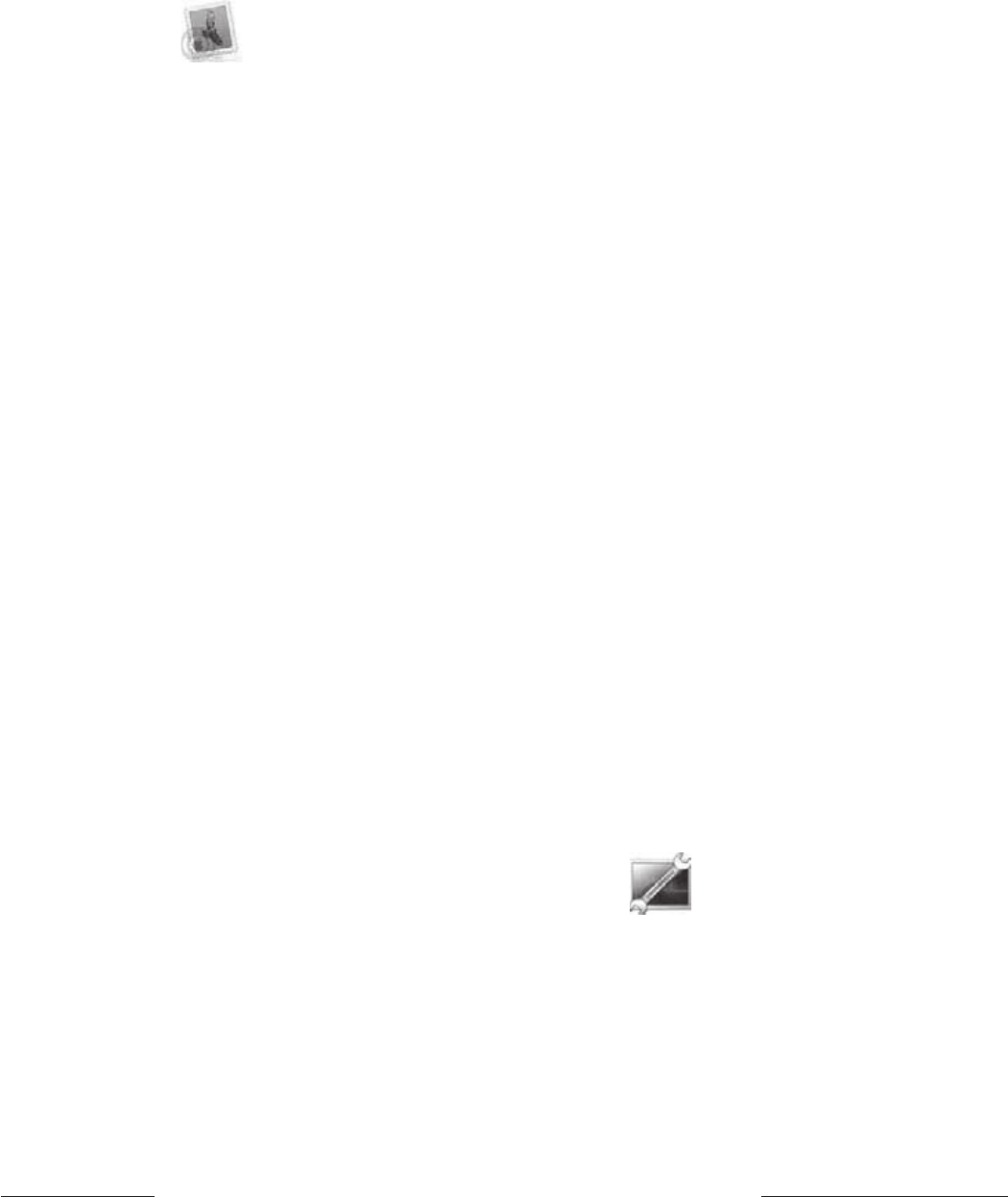
www.ausom.net.au AUSOM News April 2009 v 29
you to change some characteristics of all items
in the group with one action. In this way you
can change the label colour, 'Open With:'
application, sharing and permissions, and
locked status for a number of items at once.
Both Get Info and Show Inspector functions
have their uses, and knowing that both exist
will enable you to choose the better one for
any situation.
Email — POP or IMAP?
There are two commonly used email systems
and it can be helpful to understand the
differences between them, particularly if you
use more than one Mac.
The traditional email system is POP (Post
Office Protocol). In this system, mail arrives
from the Internet and is held in your 'mailbox'
on a computer at your ISP's premises (his
'mail server'). When you activate your email
program, it checks to see if there is any mail
waiting for you. If there is, the program
transfers a copy of it to your own Mac, and
the original message on the ISP's server is then
erased after a period of grace that you define in
your mail program's Preference settings.
POP works very well if you use a single Mac,
but if you have both a desktop and laptop (for
instance) care is needed to achieve the end you
want. A common practice is to collect mail
onto the laptop with Preferences set to leave
copies on the ISP's server for a time sufficient
to ensure that the desktop also has a chance
to collect it, at which time it's erased from
the ISP's server per the desktop's Preference
setting. This system is designed to ensure that
mail read on the laptop while travelling away
from home base is also collected on the home
desktop on return, the desktop then being the
master repository of all mail.
Unfortunately, even this system has a
problem — mail sent from either Mac resides
in the Sent mailbox of that Mac only. So, the
home desktop isn't really the master after
all — it doesn't have copies of the mail sent
from the laptop.
The preferred system for dealing more
elegantly with this situation is to use IMAP
(Internet Message Access Protocol). Using this
system, all mail messages — incoming, sent
and filed — are held on the IMAP mail server
somewhere on the Internet (either at your ISP
or at an IMAP service provider). When you
activate your email program it displays the
contents of your IMAP mailboxes without
permanently transferring them to your Mac
(though you do have the option of transferring
specific messages if you need to for some
reason). In this case the master repository of
all your mail is the IMAP mail server.
The clear advantage of IMAP is thus that
you can work with your email from any
computer that you've set up to access your
IMAP account, and whatever actions you take
(reading, replying, sending, filing) are kept on
the IMAP server to be seen identically by each
and every one of your Macs. Consequently,
you can have several people accessing the
IMAP account and whatever mail actions they
take will be visible to all other users. Another
plus is that your mail can't be lost through
some malfunction on your Mac, since it's all
stored on the IMAP server.
Well known IMAP services include Apple's
MobileMe (previously .Mac), Google Mail,
Hotmail and Yahoo Mail. Historically, some of
these have been accessed via a Web interface
(i.e. via Safari or another Web browser), but
a number of them are now capable of being
addressed using 'normal' email programs such
as Apple's Mail.
If you go through the motions of adding a
new mail account in Mail, you'll find that one
of the settings you're asked to make is to tell
the program whether the account is a POP or
an IMAP account.
Now the interesting thing here is that if you
are currently using a POP account provided by
your ISP, it may be possible to set that account
up alternatively as an IMAP one. Your ISP will
be able to advise you on this, and to provide
the information needed to set up an IMAP
account if that suits you better.
Most folks are familiar with the way in which
POP accounts work. If you simply Google
'IMAP', you'll find a Wikipedia article that
explains in some depth the advantages of
IMAP additional to those mentioned above. If
you have any degree of complication in your
email setup, it may well be worth reading.
Operating on your Mac
After buying your Mac and being so pleased
to find you could set it up without needing to
consult any book of instructions, you probably
filed its small white manual in that favourite
location for such things — 'somewhere'.
That's a pity, as that manual contains many
things of interest, including the answers to
a couple of the most-often asked questions:
'Can I install more memory (RAM) in my Mac
and if so how?', and ditto for a larger hard
There may
be a better
way to handle
your email,
particularly
if you use
more than
one Mac and
want them all
to show the
same email
information
at all times.
Getting
inside your
Mac may not
be as difficult
as you think,
and there are
some good
resources to
assist you.
One of them
is probably
in a drawer
in your
workroom
somewhere.