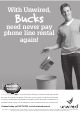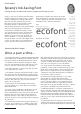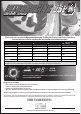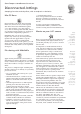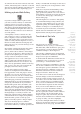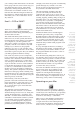Specifications
Table Of Contents
- AUSOM News April 2009
- From Your Committee
- Stephen’s Favourite Freebies
- animateur — (say anuhmuh’ter)
- Editorial
- Monthly Raffle
- Special Interest Groups
- Digital Video
- iWork
- FileMaker Forum
- GarageBand Basics
- Main Meeting
- Major Presentation
- Photoshop
- iTunes & iPod
- GarageBand Plus
- iPhone
- Mac Basics–OS X
- Genealogy
- Introduction to FirstClass
- Mac Forum
- Programmers
- Mac OS X - Advanced
- Graphics
- Newcomers & Greenhorns
- Digital Photography
- Microsoft Office
- Internet Plus
- MultiMedia
- Retirees and Others
- Mac Donate Project Plan
- We are growing our Beginners 1:1 service
- AUSOM AGM Notices
- More From The Rabbit Burrow
- A World First…
- Interesting URLs
- APPLE TIP # 29
- My Favourite Freebies
- Spranq’s Ink-Saving Font
- ecofont
- Once a pun a time…
- FirstClass
- Disconnected Jottings
- Bruce’s Blurb #219
- Installing an External Hard Drive on an iMac
- Karma
- The iPhone Chronicles – 3 - Making a Phone Call
- My Favourite Things – 7 - Switch
- In the Library
- AUSOM March 7 in Pictures
- Apple Previews Developer Beta of iPhone OS 3.0
- Apple Adds PetiteAluminum Keyboard
- Mac mini Receives Multiple Performance Boosts
- In the Library
- Apple Refreshes iMac Line
- Press Release
- Letter to the Editor
- AUSOM Discs of the Month
- What's On at AUSOM
- Advertisements

AUSOM & AUSOM News on the Internet30 v AUSOM News April 2009
disk. Many (though not all) Mac models make
it easy to do these things, and where they're
suitably straightforward the procedures are
explained and fully illustrated in the manual.
Other models may allow you also to fit such
things as optical drives and BlueTooth and
Airport cards, in which case the manual shows
you how.
Not all Mac models are so accessible,
unfortunately; older laptops can be
particularly tricky. When Apple doesn't
provide the necessary information, other
sources may well do so. Two I've used
from time to time are iFixIt <http://www.
ifixit.com> and Other World Computing
Tech Center <http://eshop.macsales.com/
tech_center/installation.cfm>. The former
provides excellent illustrated guides with
helpful additions such as a screw guide with a
template for identifying and storing all those
screws as you work. The latter takes the video
route. Both offer many helpful (and sometimes
cautionary) tips for ensuring a successful
outcome of the exercise.
If you can use a jeweller's screwdriver and a
pair of tweezers without stabbing yourself you
should have no trouble with these procedures
even on a laptop, and desktop Macs are
simpler still to work on. The few models that
really are difficult are well signposted.
The disclosure triangle
It mightn't look important, but the gadget
shown above can reveal many hidden gems
as you use your Mac. Whenever you see a
small triangle or 'arrow-head' like this, usually
pointing sideways as shown, you can be pretty
sure that clicking it will reveal additional or
supplementary information. Apple calls it
the 'disclosure triangle'. (Because the triangle
rotates when you click it, so that it points
downwards, some folks have christened it the
'flippy triangle'.)
If you open a Finder window in List view,
you'll see that each folder has such a disclosure
triangle to its left. Clicking the triangle will
show you (disclose) the contents of that folder.
Clicking it again will close the folder again.
Disclosure triangles appear in many different
situations, so if there's one you haven't clicked
to date, give it a try and see what interesting
information is revealed!
There are two disclosure triangles that don't
look exactly like the one above, but are as
important as any of them.
If you use the Save As command in any of
your applications, you'll see that there is
a downward-pointing disclosure triangle
on a blue background, to the right of the
file name box. If you don't seem to have a
very great choice of places to save things,
clicking this triangle will enlarge the dialog
box and present you with many more
options.
If you use the Print command, you'll see a
triangle similar to the one described above
but this time alongside the printer name.
This one will reveal a multitude of printer
settings of which you might otherwise be
completely unaware, and which are well
worthwhile exploring.
FireWire — where to?
When the latest 'aluminium unibody'
MacBook models were released, there was
some consternation when it was learned
that they didn't incorporate a FireWire port
of any kind. This means that if you have
existing FireWire devices like external hard
disks or scanners, they won't work with these
MacBooks, which are instead equipped with
multiple USB2.0 ports. (Of course, if your
external device incorporates both FireWire
and USB2.0 ports, as many do, you can simply
switch from one to the other.)
There was some speculation as to whether
third parties might develop USB-to-FireWire
convertor devices to resolve the dilemma for
MacBook users, but it appears that the two
data communication systems are inherently
incompatible, making conversion impractical.
At any rate, no such devices have yet
appeared.
A natural concern has been that Apple would
extend this 'no FireWire' philosophy to the
expected new iMac model, but happily this
has not happened, and the new iMacs, Mac
Pros and Mac minis all have a FireWire 800
port. If your external device is equipped only
with FireWire 400 ports, fear not — a simple
adaptor cable will enable it to connect to your
Mac, though of course you will get only a 400
bps connection speed from the combination.
Having said all that, the writing may be
considered to be on the wall for FireWire in
consumer Macs, and the wise purchaser of an
external drive or other high-speed device will
in future ensure that the device has both a
FireWire port for short term speed advantage,
and USB2.0 for longer term compatibility with
MacBooks, and other models if Apple should
change its policy in the future.
z
•
•
To keep your
Mac's screen
a little tidier,
quite a lot of
information
is half-hidden
until you
click the
little black
triangles
dotted
around
the place.
Exploring
these can do
no harm and
may provide a
revelation.
What's the
future of
FireWire,
given recent
releases of
new MacBook,
iMac and mini
models?
Speculation
is rife, but
forewarning is
always useful.