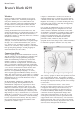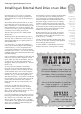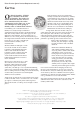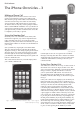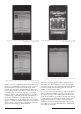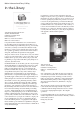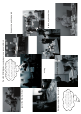Specifications
Table Of Contents
- AUSOM News April 2009
- From Your Committee
- Stephen’s Favourite Freebies
- animateur — (say anuhmuh’ter)
- Editorial
- Monthly Raffle
- Special Interest Groups
- Digital Video
- iWork
- FileMaker Forum
- GarageBand Basics
- Main Meeting
- Major Presentation
- Photoshop
- iTunes & iPod
- GarageBand Plus
- iPhone
- Mac Basics–OS X
- Genealogy
- Introduction to FirstClass
- Mac Forum
- Programmers
- Mac OS X - Advanced
- Graphics
- Newcomers & Greenhorns
- Digital Photography
- Microsoft Office
- Internet Plus
- MultiMedia
- Retirees and Others
- Mac Donate Project Plan
- We are growing our Beginners 1:1 service
- AUSOM AGM Notices
- More From The Rabbit Burrow
- A World First…
- Interesting URLs
- APPLE TIP # 29
- My Favourite Freebies
- Spranq’s Ink-Saving Font
- ecofont
- Once a pun a time…
- FirstClass
- Disconnected Jottings
- Bruce’s Blurb #219
- Installing an External Hard Drive on an iMac
- Karma
- The iPhone Chronicles – 3 - Making a Phone Call
- My Favourite Things – 7 - Switch
- In the Library
- AUSOM March 7 in Pictures
- Apple Previews Developer Beta of iPhone OS 3.0
- Apple Adds PetiteAluminum Keyboard
- Mac mini Receives Multiple Performance Boosts
- In the Library
- Apple Refreshes iMac Line
- Press Release
- Letter to the Editor
- AUSOM Discs of the Month
- What's On at AUSOM
- Advertisements
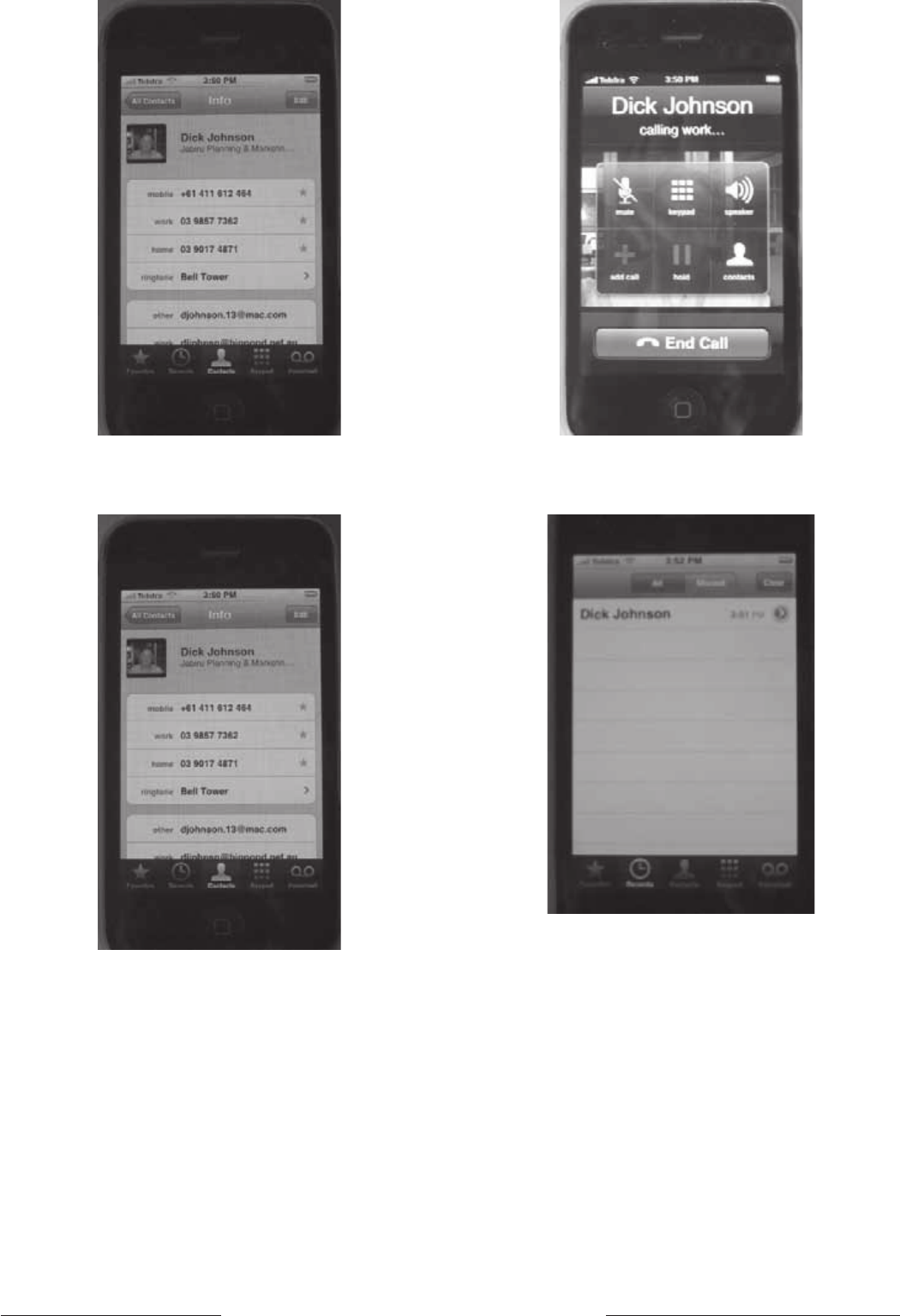
AUSOM & AUSOM News on the Internet36 v AUSOM News April 2009
Fig.3 - My contact list flicked by finger to the H-J part of
the list. I’m selecting myself
Fig.4 - My three phone numbers and two email addresses are
now displayed
When your call is completed, the phone number will
appear in your Recents list. This list can be accessed
by pressing the second icon from the right at the
bottom of your display. The
Recents icon lights up
wanly when you press and may be visible in Fig.6. As
you make calls over the next few days, or if people
ring you, this list will gradually increase. It provides
a quick route to call back people who have rung you.
However I’ve struck my own difficulty in that if a
person calling is not in the Address Book, they simply
appear as a number in the Recents list. Once you have
a few of these it can be pretty confusing to work out
which person belongs to which number.
Fig.5 - Making the call having pressed the number. Just press
the red button to end.
Fig.6 - This number now appears in my Recents list
The last icon on the phone screen to mention is the
Favourites list. This is where you store those people
you ring constantly. I have my family members in this
list and a couple of close friends. How do you add a
number to the Favourites list?
Go to your contacts list and flick up and down the list
until you find the number you wish to promote. In
my case it’s going to the North Balwyn Medical Clinic.
Click on the name in the contacts list that will cause it
to slide sideways providing more detail on the North
Balwyn Medical Clinic (see Fig.7). Underneath the
number is the button Add to Favorites. Click on this.
Now when you go to the Favorites list you’ll find the
new addition (see Fig.8).