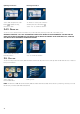User manual
3. Set Up
3-1. MAIN MENU
Press the “MENU” button to display the Main Menu.
NOTE: To navigate the menu screen, use the buttons to until you reach the desired menu item, then press
the “OK” button
Main Menu selections:
Phonebook
Save contact names and phone numbers for frequently dialled numbers
Search for phone numbers by name and number
Place calls directly
•
•
•
Call Log
View recent calls in your Call Log, including total calls, answered calls, dialled numbers and missed calls
Place calls directly
•
•
Settings
Provides access to a variety of settings, including System, Time, Upgrade and Administrator settings
In the “System Settings” menu you can manage your Sound and Display options, in addition to accessing
your network settings and the Factory Reset function.
In the “Network” menu you can access your Net and Interface settings. To adjust these settings please
contact ACN Customer Service.
Factory Reset allows you to delete your configuration and reset to the factory defaults. If this is necessary,
ACN Customer Service will provide you with the password to reset your Videophone
In the “Sound” menu, you can set your Ring Tones, Ring Volume, Sound Effects, Sound Volume and Audio
Output.
The “Display” menu allows you to activate and manage Video Output, LCD Brightness, Upload Bandwidth,
Picture Capture (captures and saves pictures from live video conversation, which you can associate with
your phonebook contacts), Self View, Power Saving (controls timing for Digital Photo Frame and Wallpaper),
Wallpaper and your Digital Photo Frame and Language options.
The “Time Setting” menu allows you to set the time parameters such as NTP, DST, and GMT.
In the “Upgrade” menu, you can access the Upgrade Server Address and the method for upgrading your
software. To adjust these settings please contact
ACN Customer Service.
The “Administrator” menu provides access to SIP, A/V Codec settings, DNS, Proxy and LAN settings. To
adjust these settings please contact ACN Customer Services.
>>
•
•
•
•
•
•
•
•
•
15