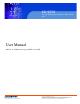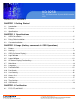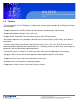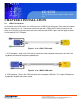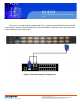KD 9258 19” 1U Rackmount 8 ports KVM console LCD User Manual KD9258: 19” 1U Rackmount 8 ports KVM console LCD 661 Brea Canyon Rd., Suite 3 Walnut, CA 91789 tel: 909.598.7388, fax: 909.598.0218 © Copyright 2009 Acnodes, Inc. All rights reserved. Product description and product specifications are subject to change without notice. For latest product information, please visit Acnodes’ web site at www.acnodes.com.
KD 9258 19” 1U Rackmount 8 ports KVM console LCD Table of Contents CHAPTER 1 Getting Started 1-1 Introduction......................................................................................................................................1 1-2 Feature............................................................................................................................................2 1-3 Specifications..........................................................................................
KD 9258 19” 1U Rackmount 8 ports KVM console LCD CHAPTER 1 GETTING STARTED 1-1 Introduction KD9258 LCD KVM console control panel integrates keyboard, widescreen LCD display and touch pad in a drawer type worktable and provides a convenient space-saving operation mode for KVM switch technology. The cover is an widescreen LCD display, while the base is keyboard and touchpad. Buckles on the left and right are moved aside to open the cover. It can be operated once the KVM module is pulled out.
KD 9258 19” 1U Rackmount 8 ports KVM console LCD 1-2 Feature - The console with 15.6” LCD display is integrated to a drawer type worktable of 1U height to facilitate rack installation. - Support combo (PS/2 & USB) interface for connecting to computer ports conveniently. - Support MS windows, Netware, Unix, and Linux. - Support iMAC, Power MAC and Sun Micro Systems with USB connection. - No software required-- easy computer selection via On Screen Display (OSD). Menu, push buttons, and hotkeys.
KD 9258 19” 1U Rackmount 8 ports KVM console LCD 1-3 Specifications 661 Brea Canyon Rd., Suite 3 Walnut, CA 91789 tel: 909.598.7388, fax: 909.598.0218 © Copyright 2009 Acnodes, Inc. All rights reserved. Product description and product specifications are subject to change without notice. For latest product information, please visit Acnodes’ web site at www.acnodes.com.
KD 9258 19” 1U Rackmount 8 ports KVM console LCD 1-4 Front View LCD Drawer 1-5 Rear View 8 Port LCD Drawer 661 Brea Canyon Rd., Suite 3 Walnut, CA 91789 tel: 909.598.7388, fax: 909.598.0218 © Copyright 2005 Acnodes, Inc. All rights reserved. Product description and product specifications are subject to change without notice. For latest product information, please visit Acnodes’ web site at www.acnodes.com.
KD 9258 19” 1U Rackmount 8 ports KVM console LCD CHAPTER 2 INSTALLATION 2-1 HDB15 Installation On the back of the KVM switch, the 8 PC ports has a HDB15 type connector. Each cable that comes with the switch has a 3-in-1 connector at one end and and a single HDB15 male connector at the other end. Plug the single connector end of the cable into the KVM PC port, and then plug the other end of cable to a PC VGA port. Figure1. 3-in-1 DB15 PS2 cable 1.
KD 9258 19” 1U Rackmount 8 ports KVM console LCD 2-2 Daisy Chain Installation Use one end of daisy chain cable to connect to the Daisy Chain port of master KVM switch and connect the other end of daisy chain cable to the Local Console port of the next slave KVM switch. Please repeat the connection procedures for next Slave KVM switch. You can use daisy chain up to eight banks in maximum. Figure 3. Daisy Chain Connection The console OSD menu will show only the port information of the master KVM swich.
KD 9258 19” 1U Rackmount 8 ports KVM console LCD 2-3 Cascade Installation You can also cascade through computer port. This cascade can work with other brand of KVM switch, but you need to change the hotkey of slave KVM switches so that the master and slave KVM switches do not use the same hotkey. Figure 4. Cascade through computer port 661 Brea Canyon Rd., Suite 3 Walnut, CA 91789 tel: 909.598.7388, fax: 909.598.0218 © Copyright 2009 Acnodes, Inc. All rights reserved.
KD 9258 19” 1U Rackmount 8 ports KVM console LCD CHAPTER 3 USAGE (HOTKEY COMMANDS & OSD OPERATION) 3-1 Buttons The push buttons 1~16: you can simply switch to a port by pressing the corresponding button. For 16 ports LCD Drawer, please press button 1~16 directly to selct the port you want. 3-2 Hotkeys You can conveniently command LCD Drawer through a simple hotkey sequence. To send commands to drawer, you must press the hotkey (default Caps Lock) twice within 2 seconds.
3-1 Buttons KD 9258 19” 1U Rackmount 8 ports KVM console LCD Example #1- To bring up the OSD overlay window, press “Caps Lock”, “Caps Lock”, and the “Space Bar”. Immediately, the OSD overlay screen will appear. The superimposed menu screen is generated by the LCD Drawer, and does not affect your computers or software function in any way. 661 Brea Canyon Rd., Suite 3 Walnut, CA 91789 tel: 909.598.7388, fax: 909.598.0218 © Copyright 2009 Acnodes, Inc. All rights reserved.
KD 9258 19” 1U Rackmount 8 ports KVM console LCD Example #2- To switch to Bank 1 Port 1, press “Caps Lock”, “Caps Lock”, and “1”, “0”, “1”. Actually there are two methods to bring up the OSD overlay window. 1. Activate OSd by press hotkey-- press hotkey twice then press space bar. 2. Activated OSD by mouse-- press and hold the left button of the mouse and hit the Esc key to show the Status screen. Press and hold the right button of the mouse and hit the Esc key to bring up the Main Menu.
KD 9258 19” 1U Rackmount 8 ports KVM console LCD 3-4 Login Window Power on the local console monitor, and power on the KVM switch by plug in the power adapter. If the security function is enabled (default is disabled), the login window will show up waiting for user name and passowrd. Login Window The default is Supervisor and default User name is eight zeros “00000000”. The default password is eight zeros “00000000”. There are case-insensitive, while OSD display fixed in upper case.
KD 9258 19” 1U Rackmount 8 ports KVM console LCD 3-5 Logout Window Auto-Logout function: - In login window, if no input for username and password over 1 minute, the screen will disappear. Hit any key to bring up the login window again. - At normal operation, if no input from the console keyboard or mouse over 10 minutes the LCD KVM switch will turn off the screen display and show up login window asking for username and password. One more minute of keyboard/mouse inactivity, the monitor will be turned off.
KD 9258 19” 1U Rackmount 8 ports KVM console LCD 3-6 On Screen Display Function Key -USER-- There are two types of user levels: SUPERVIOSR and USER. The default is SUPERVISOR. SUPERVISOR can setup and change the OSD settings at Main menu. USER can only do the port switch and port search. -SCAN TIME-- This is the time interval for auto-scan function. When auto-scan function is activated, the KVM switch will auto-scan the host port one by one in the interval as setting.
KD 9258 19” 1U Rackmount 8 ports KVM console LCD 3-7 Main Menu There are eight menus to choose from. 3-8 Language -The OSD supports eight languages: English, French, German, Italian, Spanish, Simplified Chinese, Japanese, and Russian. -The default language is English. Moving the cursor by keyboard (up arrow key “ ” or the down arrow key “ ” ) or mouse to select the language you like. 661 Brea Canyon Rd., Suite 3 Walnut, CA 91789 tel: 909.598.7388, fax: 909.598.0218 © Copyright 2005 Acnodes, Inc.
KD 9258 19” 1U Rackmount 8 ports KVM console LCD 3-9 Port Name Edit -The first line bar is Bank number, following lines are port name list. -Use keyboar (up arrow key “ ” or the down arrow key “ ” ) or mouse to select the port. After select the port, you can either press the Enter key, or move the cursor to port name and double click left button of mouse to switch the port immediately. Press PgUp key or PgDn key for selecting the previous or next bank. - Press Enter key for editing port name.
KD 9258 19” 1U Rackmount 8 ports KVM console LCD 3-11 User Security There are two types of user levels: SUPERVISOR and USER. There is one SUPERVISOR and up to eight USERs can be configured. Press the Enter key or right button of mouse for editing. The left-top “S” means SUPERVISOR, and “1”, “2”, “3”,....”8” mean USERs. The maximum length of name and password is eight characters (A~Z and 0~9). 3-12 Access List Only SUPERVISOR can configure the ACCESS LIST.
KD 9258 19” 1U Rackmount 8 ports KVM console LCD 3-13 Hotkey 3/4 Some keyboards may not equip with all the special keys. Making sure the key you select is available in your keyboard. 3-14 Time Settings When the Auto-Scan function is activated, the LCD KVM switch will auto-scan the host ports one by one in the interval as setting. Notice that the port without connecting to a computer/server will be skipped over on the scan. The interval range is 5~99 seconds, and the default interval is 20 seconds.
KD 9258 19” 1U Rackmount 8 ports KVM console LCD 3-15 OSD Mouse You can change the moving speed of mouse cursor in this item. There are three levels to choose from. The fastest moving speed is “FAST”, the second is “MIDDLE” and the slowest is “SLOW”. Using “ ” and “ ” key on keyboard to move highlight bar to the wished speed. Press the Enter key to go into effect. 661 Brea Canyon Rd., Suite 3 Walnut, CA 91789 tel: 909.598.7388, fax: 909.598.0218 © Copyright 2005 Acnodes, Inc. All rights reserved.
KD 9258 19” 1U Rackmount 8 ports KVM console LCD CHAPTER 4 CERTIFICATION 4-1 FCC, CE, and RohS FCC: This equipment has been tested and found to comply with Part 15 of the FCC rules. Operation is subject to the following two conditions: 1. This device may not caue harmful interference. 2. This device must accept any interference received. Include interference that may cause undesired operation. CE: This equipment is in compliance with the requirements of the following regulations: EN55 022: CLASS B.