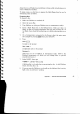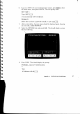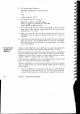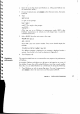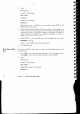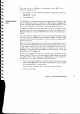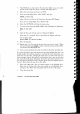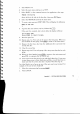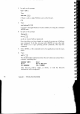User guide
(This logs you on to FileStore in maintenance mode.
SYST
is the
FileStore maintenance id. )
3.
Select BASIC, or the command screen from an application, then type:
*MAXDRIVES 1
I
4.
Turn FileStore off.
Getting ready for
To use FileStore, a Communicator must be connected to it via Econet. If this
users
has not already been done, it should be a simple matter of plugging the
Econet connecting leads supplied into the socket marked ECONET on the
back of the Communicator and into a convenient Econet socket box.
As supplied, FileStore will only allow users to log on as BOOT, which
provides them with rather limited facilities. To allow users full access to
FileStore's facilities, you must tell FileStore about them, by 'creating' users as
follows.
If an error message is displayed or you do not get the results indicated, make
sure that you have followed the instructions carefully and have typed
accurately. If the cause of the problem is not obvious, refer to Appendix 2 for
further instructions.
Make a list of all the people who you want to give separate spaces to, on
FileStore. Write a different short name (user id) against each (this may be up
to ten characters long). This is the 'user id' that they will use to log on.
Usually, this is the person's first name or initials, or the name of a
department. Note that capital and small letters are equivalent, so that fred
and FRED are NOT different ids.
If you are using floppy discs (ie not a hard disc unit), divide 300 by the
number of users. This gives you the approximate number of pages of text each
user will be able to create, if you use a single data disc. If you think this is
enough space, or are using a hard disc, proceed as follows:
1.
If you are not using a hard disc, insert the Library disc that you created
earlier in the lefthand drive. Insert one of the data discs that you created
in the righthand drive, noting its title.
If you are using a hard disc you do not need to insert any discs.
2.
Close the access flap.
Appendix 1: INSTALLING FILESTORE
51