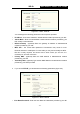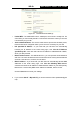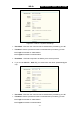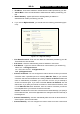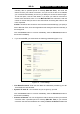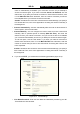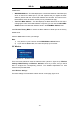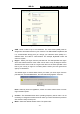User guide
WR-G+ 54M Wireless Router User Guide
- 22 -
¾ IP Address - Enter the IP address in dotted-decimal notation provided by your ISP.
¾ Subnet Mask - Enter the subnet Mask in dotted-decimal notation provided by your
ISP.
¾ Default Gateway - (Optional) Enter the default gateway IP address in
dotted-decimal notation provided by your ISP.
6. If you choose BigPond Cable, you should enter the following parameters (figure
5-10):
Figure 5-10 BigPond Settings
¾ User Name/Password - Enter the User Name and Password provided by your ISP.
These fields are case-sensitive.
¾ Auth Server - Enter the authenticating server IP address or host name.
¾ Auth Domain - Type in the domain suffix server name based on your location. Eg,
NSW / ACT - nsw.bigpond.net.au
VIC / TAS / WA / SA / NT - vic.bigpond.net.au
QLD - qld.bigpond.net.au
¾ Connect on Demand - You can configure the router to disconnect from your Internet
connection after a specified period of inactivity (Max Idle Time). If your Internet
connection has been terminated due to inactivity, Connect on Demand enables the
router to automatically re-establish your connection as soon as you attempt to
access the Internet again. If you wish to activate Connect on Demand, click the
radio button. If you want your Internet connection to remain active at all times, enter
0 in the Max Idle Time field. Otherwise, enter the number of minutes you want to
have elapsed before your Internet connection terminates.
Caution: Sometimes the connection cannot be disconnected although you specify a
time to Max Idle Time, since some applications are visiting the Internet continually in
the background.
¾ Connect Automatically - Connect automatically after the router is disconnected. To
use this option, click the radio button.
¾ Connect Manually - You can configure the router to make it connect or disconnect