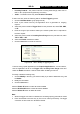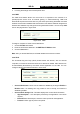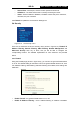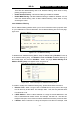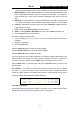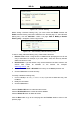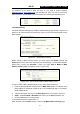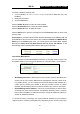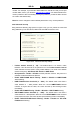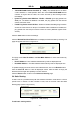User guide
WR-G+ 54M Wireless Router User Guide
- 44 -
For example, if you want to block the PCs on your LAN to access websites
www.xxyy.com.cn
, www.aabbcc.com and websites with .net in the end on the Internet
while no limit for other websites, you should specify the following Domain filtering list:
5.8.4 MAC Filtering
Like the IP Address Filtering page, the MAC Address Filtering page (shown in figure 5-37)
allows you to control access to the Internet by users on your local network based on their
MAC Address.
Figure 5-37 MAC address Filtering
Before setting up MAC Filtering entries, you must ensure that Enable Firewall and
Enable MAC Filtering have been selected on the Firewall page. To Add a MAC Address
filtering entry, clicking the Add New… button. The page "Add or Modify a MAC
Address Filtering entry" will appear, shown in figure 5-38:
Figure 5-38 Add or Modify a MAC Address Filtering entry
To add or modify a MAC Address Filtering entry, follow these instructions:
1. Enter the appropriate MAC Address into the MAC Address field. The format of the
MAC Address is XX-XX-XX-XX-XX-XX (X is any hexadecimal digit). For example:
00-0E-AE-B0-00-0B.
2. Type the description of the PC in the Description field. Fox example: John’s PC.
3. Status - Select Enabled or Disabled for this entry on the Status pull-down list.
4. Click the Save button to save this entry.
To add additional entries, repeat steps 1-4.
When finished, click the Return button to return to the MAC Address Filtering page.